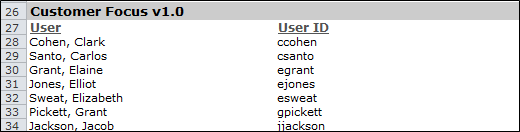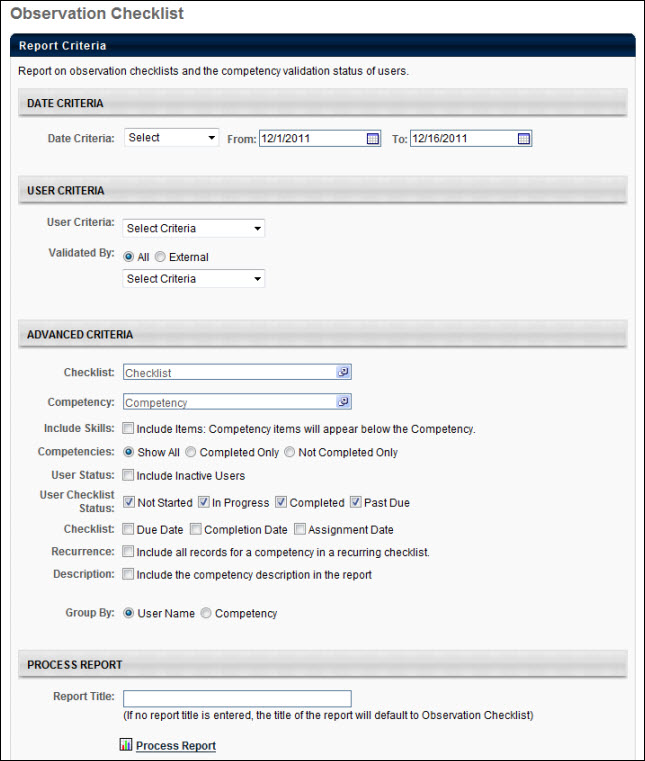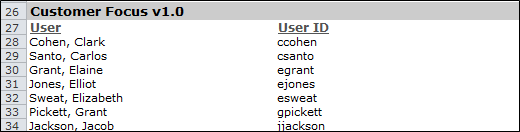Observation Checklist Report
This report enables administrators to report on Observation Checklist data.
Note: Only completed tasks are included in report results. The maximum number of entries in the report is 30,000.
To access the Observation Checklist Report, go to Reports > Standard Reports. From the Performance tab, click the Observation Checklist link.
 Permissions
Permissions
| Observation Checklist Report |
Grants access to the Observation Checklist report, which enables administrators to report on Observation Checklist data. This permission can be constrained by User Self and Subordinates, OU, User’s OU, and User. |
Reports - Performance |
Criteria
| Date Criteria |
Filter your results based on start date or target date within the specified range. By default, the date criteria will be the default date criteria for the goals page (available on the Goals Preferences page) for the OU of the user running the report. Note: Date Criteria is always implemented using UTC (Coordinated Universal Time). |
| User Criteria |
Limit report output to the users matching the specified user criteria. The report will only run within the defined constraints for the user running the report. This is the standard OU availability selection criteria drop-down. Choose from available OU types. If no User Criteria are selected then the report will run for the entire available population. |
| Validated By |
Using the OU Criteria filter, filter by verifiers. A verifier is the person who is detailed on the checklist as the user who checked off a user's competency item. If you select External a text input box appears so you can report on external verifiers (verifiers who do not have user records in the system). |
| Checklist |
Select one or all checklists to include in the report. |
| Competency |
Select a specific competency to include in the report. |
| Include Skills |
Check this filter to display the competency's skills under the competency title in the report. |
| Competencies |
Filter the report to display all competencies, only completed competencies, or competencies with at least one skill that is not yet verified. |
| User Status |
Select this option to include users who are indicated as Inactive in the system as defined on the User Record page. |
| User Checklist Status |
Filter results by Checklist Status for a user. |
| Checklist |
Select the options to display the Due Date, Completion Date and Assignment Date for a checklist. |
| Recurrence |
Select this option to include results for a previous instance of a checklist and competency for a user. |
| Description |
Select this option to include the competency description in the report. When including the competency description in the observation checklist report, any HTML code used in the description is removed from the report output because HTML code is not recognized in Excel.
The report is also updated to included ratings, if available for the checklist. The new option appears as an additional checkbox option under Advanced Criteria in the report setup screen. Ratings appear in the report output automatically if applicable.
|
| Group By |
Select the appropriate option to group results by User or Competency. |
Process Report
This is an asynchronous report, which allows the administrator to define the standard report and generate the report asynchronously. As a result, when administrators process the report, the system generates the report in the background, while the administrator can move on to other areas of the system. When the report is finished processing, the administrator can then view the full report in its entirety.
- Up to three separate reports can generate asynchronously, allowing greater flexibility for creating and storing different versions of the report.
- If you process a report or refresh a stored report, the report appears in the table as Queued.
- The most recently created report displays at the top of the table.
- Since the user can generate up to three reports, the administrator can define a report title for each of the generated reports.
- Clicking the View Details icon changes the report settings on the page to match those of the selected previously run report.
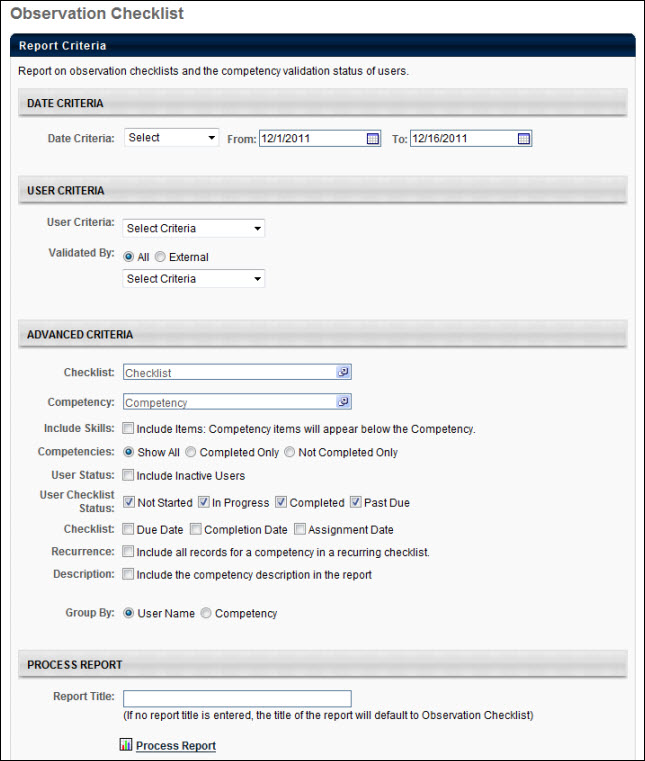
Output Grouped by User

Output Grouped by Competency