The Bulk Performance Reviews Report enables users to download all performance reviews within a specified criteria of users, date range, or performance review task. A maximum of 500 performance review PDFs can be generated at one time.
This report includes both active and inactive users.
To access the Bulk Performance Reviews Report, go to . From the Performance tab, click the Bulk Performance Reviews link.
| PERMISSION NAME | PERMISSION DESCRIPTION | CATEGORY |
Criteria
Review Filters
Select whether the review is filtered by date or by review task:
| Filter | Description |
|---|---|
| Date Criteria | Select this option to filter the performance review results by date. You must then select the date range by selecting a preset date range from the drop-down list or a custom date range using the From and To fields. The Which performance reviews would you like to print setting in the Advanced section determines how the date criteria is applied. Note: Date Criteria is always implemented using UTC (Coordinated Universal Time). |
| Task | Select this option to filter the performance review results by performance review task. You must then click the Select icon |
User Criteria
Advanced
| Filter | Description |
|---|---|
| Which performance reviews would you like to print? |
The following options are available if the Date Criteria option is selected in the Review Filters section:
The following options are available if the Task option is selected in the Review Filters section:
|
| Print Preferences |
The following options are available:
|
Process Report
| Criteria | Description |
|---|---|
| Report Title | Enter a title for the report, up to 50 characters. This defaults to "Bulk Performance Reviews" if no title is entered. The title is displayed on the report and is also displayed in the list of Processed Reports on this page. |
This is an asynchronous report, which allows the administrator to define the standard report and generate the report asynchronously. As a result, when administrators process the report, the system generates the report in the background, while the administrator can move on to other areas of the system. When the report is finished processing, the administrator can then view the full report in its entirety.
- Up to three separate reports can generate asynchronously, allowing greater flexibility for creating and storing different versions of the report.
- If you process a report or refresh a stored report, the report appears in the table as Queued.
- The most recently created report displays at the top of the table.
- Since the user can generate up to three reports, the administrator can define a report title for each of the generated reports.
- Clicking the View Details icon changes the report settings on the page to match those of the selected previously run report.
When the Process Report link is clicked, the report is run based on the selected criteria. The report output is stored in the Processed Reports table.
The administrator can choose the following actions and options for each report in the Processed Report table:
- Click the Zip File icon to download a .zip file that contains all of the performance review PDFs. Up to 500 PDFs can be included in a .zip file. If the report criteria return more than 500 results, then only 500 are included. The .zip file is named "<REPORT TITLE>_<LAST RUN DATE>.zip" (e.g., 2011 Performance Reviews_20120302.zip). The Last Run Date is displayed in YYYYMMDD format.
- Click the Refresh icon to refresh the report results.
- Click the View Details icon to view the filter criteria for the report.
- Click the Delete icon to delete the report.
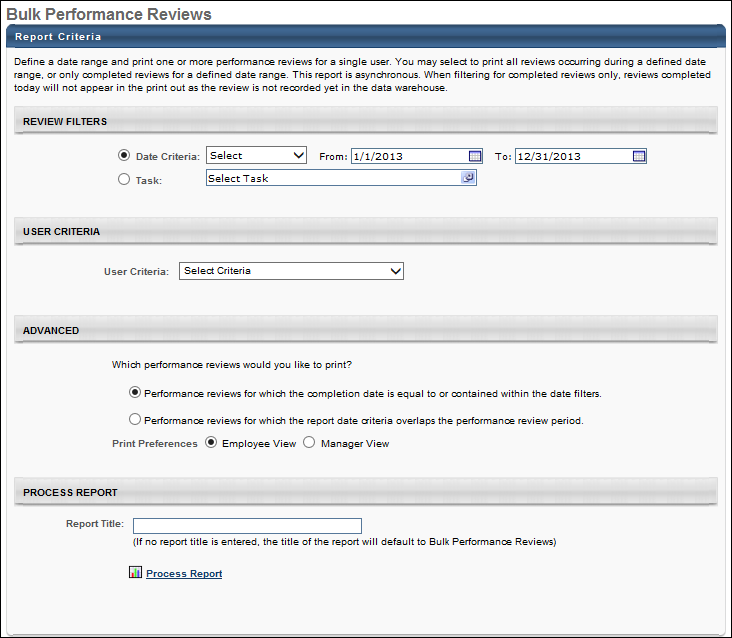
Output
The format of the performance review PDFs is determined by the Performance Review Printable Version Preferences. See Set Printable View.