Pay For Performance Report
To access the Pay For Performance report, go to . Under the Compensation tab, select the Pay For Performance Report link.
| PERMISSION NAME | PERMISSION DESCRIPTION | CATEGORY |
| Pay For Performance Report | Grants access to Pay For Performance Report, which displays the comparison of adjusted compensation for an employee against specific performance metrics for a given task. | Reports - Compensation |
Criteria
- User Criteria - Limit report output to the users matching the specified user criteria.
- The report will only run within the defined constraints for the user running the report.
- This is the standard OU availability selection criteria drop-down. Choose from available OU types.
- Defaults: If no User Criteria are selected then the report will run for the entire available population.
- User Status - Select this option to include inactive users in the report. Note: Only inactive users that were part of the compensation task and meet the criteria defined in the User Criteria section are included.
- Compensation Task - Select compensation task.
- Components - The available components do not appear until a compensation task is selected. Select the compensation components to include in the report. These include all base types, even if they are set to be included in base salary as long as they are part of the selected compensation task.
- Performance Metrics - Select Performance Review Rating, Competency Assessment Rating, Individual Goal Achievement %, or Divisional Goal Achievement %.
- Wage Types - Determine which wage type tasks are included in the report. Note: This criterion is not based on the employee's current Wage Type value. It is based on the Wage Type value of the task. The available options are:
- All Wage Types - Include employees from all wage types in the report. If this option is selected, a Wage Type column is added to the report to display each user's wage type.
- Each available wage type is available. Selecting a wage type only includes employees from selected wage type in the report.
- Annualize Rates - Select this option to annualize the non-annual rates for non-annual employees. If this option is selected, any component allocated to a non-annual employee at a non-annual rate is annualized based on their Labor Hours value for the task (not their current Labor Hours value). Note: This option is only available if the Wage Type is set to All Wage Types or a non-annual wage type.
- Currency - Select currency from drop-down list. All amounts displayed will be based on the selected currency for the report. All amounts will be converted based on the conversion rates that are pulled in to the task when the task is started.
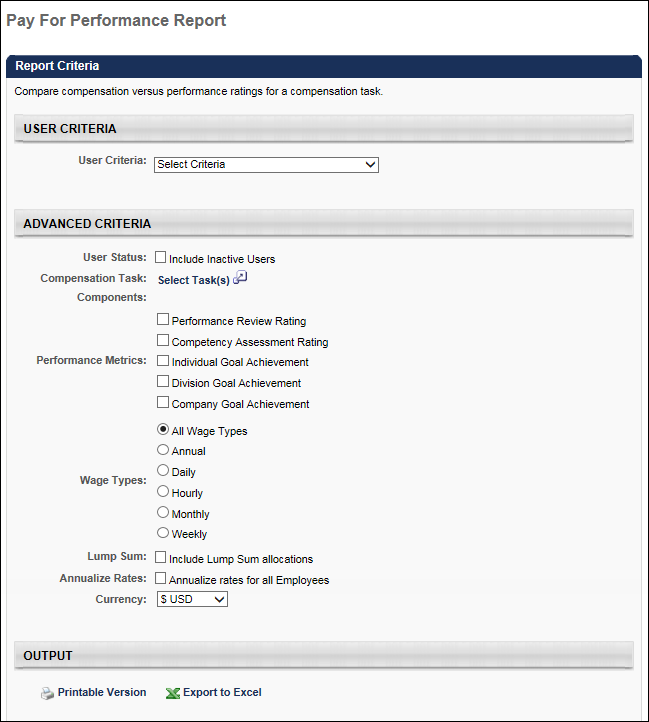
Output
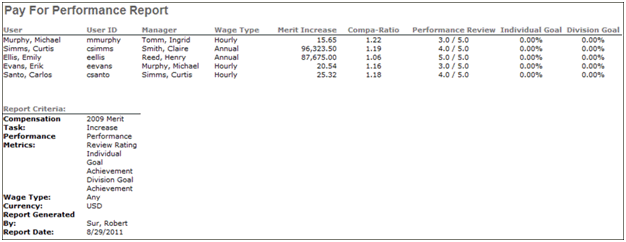
This report will include employees who were compensated by a compensation manager in a selected task based on the user criteria.
In the Adjustment field, the adjustments from all selected compensation tasks will appear. Custom bonus types and LTI will appear for selection.
On the output of the task, the adjustment types from all selected compensation tasks will appear.
- All task assignees from all selected tasks will appear in the output based on the user criteria of the report.
- For each user, the adjustments will appear from the appropriate task.
- If the user is in more than one task, then the user will appear for each task that the user is in.
The performance ratings that pull in for each user will depend on the compensation period of the associated compensation task.
Custom bonus types will appear as columns on the output if selected to be included in the report.
For Equity, LTI Award, RSA Award, ISO Award, and NQO Award will all appear as new adjustment types on the report. When selected, they will appear as columns on the report output.
For RSA, ISO, and NQO, until the effective date on the task, either the Award or the Grant type will populate the report. Once the effective date is reach and the conversion process is executed, both adjustments can appear on the report.
Pro-rated adjustments amounts will appear where the final pro-rated amount will appear in the report, NOT the individual splits.