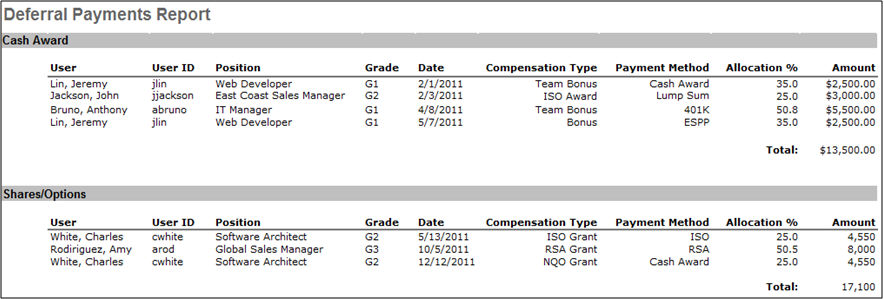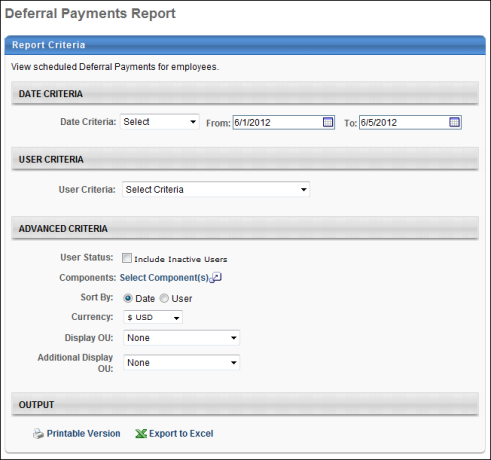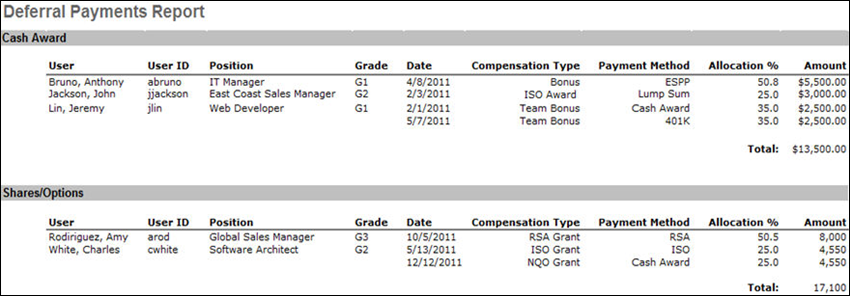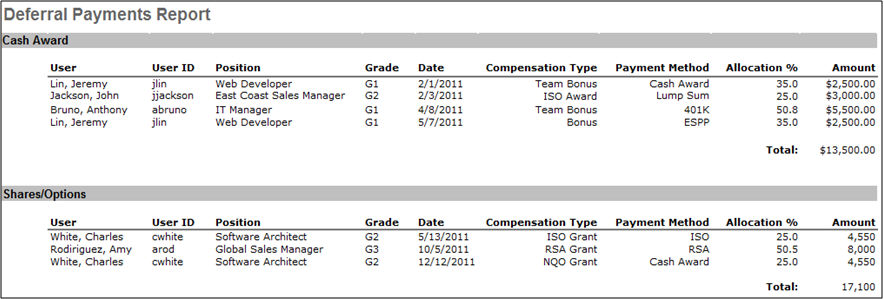Deferral Payments Report
The Deferral Payments Report enables administrators to track payment schedules of deferred compensation for a population of users.
To run the Deferral Payments Report, go to Reports > Standard Reports. Then, select the Compensation tab and click the Deferral Payments Report link.
 Permissions
Permissions
| Deferral Payments Report |
Grants access to Deferral Payments Report, which tracks payment schedules of deferred compensation for a population of users. This permission can be constrained by OU, User's OU, User, and User's Subordinates. |
Reports - Compensation |
Criteria
| Date Criteria |
Filter your results by date. If a deferral payment falls within the date criteria, it is included in the report. Note: Date Criteria is always implemented using UTC (Coordinated Universal Time). |
| User Criteria |
Select the users that are included in the report. Users who meet the criteria but do not have a deferred payment for the date criteria are not included in the report. When filtering by OU, the criterion applies to the user's current OUs at the time the report is run, not the OUs at the time of the deferral. This is a required field. After selecting an OU, you can select the Include Subordinates option to also include subordinate OUs in the report. |
| User Status |
Select this option to include inactive users in the report. Note: Only inactive users that were part of the compensation task and meet the criteria defined in the User Criteria section are included. |
| Components |
Click the Select Components link to select which components are included in the report. Multiple components can be selected. Only active bonus and equity types are available.
- Equity components are separated into Awards and Grants sub-components. Awards are equity components allocated in cash during compensation tasks. Grants are equity components allocated in shares or options during compensation tasks.
|
| Sort By |
Select whether the report is sorted by deferral date or by user. If sorted by date, the deferrals are displayed in the order in which they occurred. If sorted by user, all deferrals are sorted by user last name, regardless of when they occurred. |
| Currency |
Select the currency in which the monetary deferrals are displayed. Only the currencies that are available to the user running the report are displayed. |
| Display OU |
Select an OU type to display in the report for each user. |
| Additional Display OU |
Select a second OU type to display in the report for each user. |
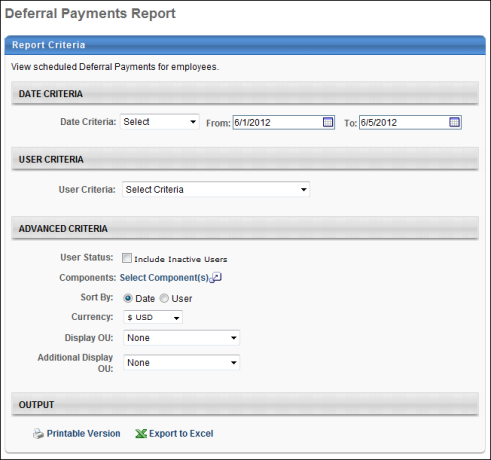
Output Sorted by User
The data is first grouped under two sections, Cash Award and Shares/Options. Fields appearing are user, user ID, primary and secondary OU, payment date, compensation type, payment method, allocation percentage and amount.
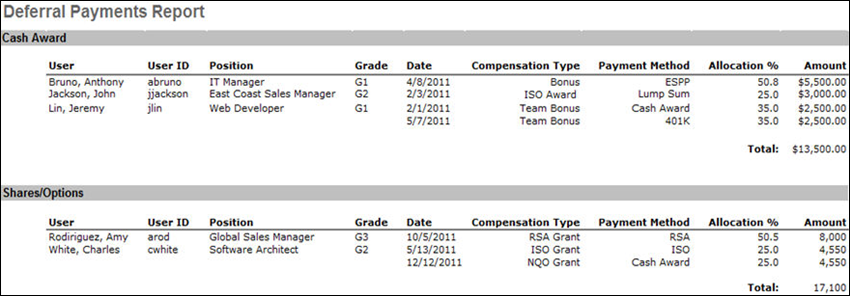
Output Sorted by Date
The report is sorted by date and appears grouped in the two sections, Cash Award and Shares/Options.