This report will print out the compensation statement for a given employee. LTI Awards and Custom Bonus types can appear on the compensation statement. This report will not support multi-task reporting functionality.
A user cannot view their own compensation statement using this report. However, a user can view their own compensation statement using the Bulk Compensation Statement Report.
To access the Compensation Statement report, go to . Under the Compensation tab, click the Compensation Statement Report link.
| PERMISSION NAME | PERMISSION DESCRIPTION | CATEGORY |
Filter
- User Criteria - Click this field to select users for the report. Both inactive and active users are listed in the Select Users pop-up. There is no option to exclude inactive users from the Select Users pop-up. A user cannot view their own compensation statement using this report. However, a user can view their own compensation statement using the Bulk Compensation Statement Report.
- Compensation Task - select compensation task
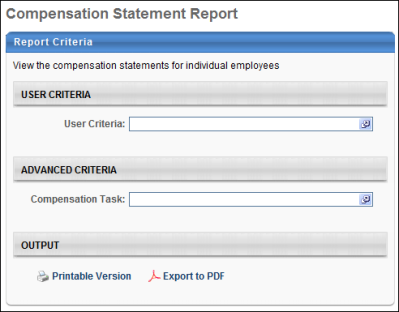
Output
-
 Printable Version link to view the results in a web page, or
Printable Version link to view the results in a web page, or  Export to Excel link to save/open as an Excel file
Export to Excel link to save/open as an Excel file
Pro-rated adjustment amounts will appear in the statement. If pro-ration is split, then the final pro-rated amount will appear in the report, NOT the individual splits.
If custom bonuses are used in the compensation task, then custom bonus data for the employee will appear in the Bonus section of the compensation statement.
If more than one bonus type is in the task, then each will appear in the Bonus section.
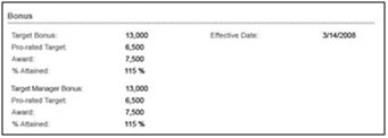
The pie chart will display a percentage of total comp for each custom bonus component included in the task. The pie chart will display a separate percentage for each bonus component included in the task.
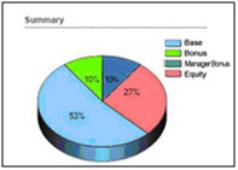
The equity data for the employee will appear in the Equity section of the compensation statement. For RSA, ISO, and NQO, the same fields will appear:
- Grant - the amount of shares given
- Award - the total dollar amount for shares given
The share price for the equity component will be used to convert the grant amount to the monetary amount and vice versa. The share price that will be used is based on the effective date of the equity from the task.
If the allocation of the equity component is set to shares, then the grant amount will populate when the statement is displayed. The monetary amount will not populate unless the current date is greater than or equal to the equity effective date of the task. If the statement is viewed before the equity effective date, then the equity award will not appear on the statement.
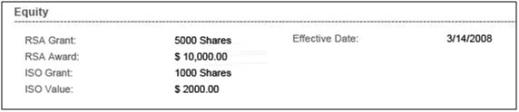
If the allocation of the equity component is set to cash award, then the monetary award amount will populate when the statement is displayed. The grant amount will not populate unless the current date is greater than or equal to the equity effective date of the task. If the statement is viewed before the equity effective date, then the grant amount will not appear on the statement. If a share price does not exist by the effective date, then the Grant field will not appear.
If LTI is used in the task, then the LTI Award field will appear on the statement. If LTI Splits are used, then the Grant amounts for equity components within the split will appear. The grant amounts will only appear once the effective date is reached. If LTI Split is not used, then the Grant amounts will not appear.
