This report will report on the promotion details within compensation tasks. This report can run across multiple compensation tasks. This report will display the new OUs and salaries for each employee that is promoted. This report can report on off cycle tasks.
| PERMISSION NAME | PERMISSION DESCRIPTION | CATEGORY |
| Compensation Promotion Report | Grants access to Compensation Promotion Report, which reports on the promotion details within compensation tasks. | Reports - Compensation |
Filter
- User Criteria- Limit report output to the users matching the specified user criteria.
- The report will only run within the defined constraints for the user running the report.
- This is the standard OU availability selection criteria drop-down. Choose from available OU types.
- Defaults: If no User Criteria are selected then the report will run for the entire available population.
- User Status - Select this option to include inactive users in the report. Note: Only inactive users that were part of the compensation task and meet the criteria defined in the User Criteria section are included.
- Compensation Task - Select compensation task.
- Wage Types - Determine which wage type tasks are included in the report. Note: This criterion is not based on the employee's current Wage Type value. It is based on the Wage Type value of the task. The available options are:
- All Wage Types - Include employees from all wage types in the report. If this option is selected, a Wage Type column is added to the report to display each user's wage type.
- Each available wage type is available. Selecting a wage type only includes employees from selected wage type in the report.
- Annualize Rates - Select this option to annualize the non-annual rates for non-annual employees. If this option is selected, any component allocated to a non-annual employee at a non-annual rate is annualized based on their Labor Hours value for the task (not their current Labor Hours value). Note: This option is only available if the Wage Type is set to All Wage Types or a non-annual wage type.
- Currency - Select currency from drop-down list. All amounts displayed will be based on the selected currency for the report. All amounts will be converted based on the conversion rates that are pulled in to the task when the task is started.
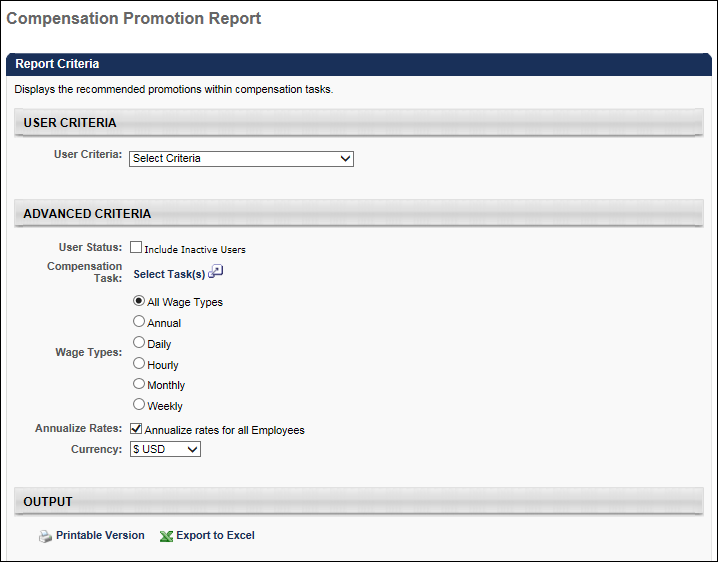
Output
-
 Printable Version link to view the results in a web page, or
Printable Version link to view the results in a web page, or  Export to Excel link to save/open as an Excel file.
Export to Excel link to save/open as an Excel file.

The user can run this report for any group of users through the user criteria. The user can select the compensation tasks to run this report against. This report will include employees who were compensated by a compensation manager in a selected task based on the user criteria. This report can include off cycle tasks.
The Currency setting will default to the user's compensation currency. The user can choose to display amounts in other currencies by selecting a currency in the drop-down. The conversion rates will pull in based on the selected compensation tasks.
The report can be output to HTML or Excel. The output of the report will contain all details entered by the compensation manager at the time the employee was promoted on the compensation plan.