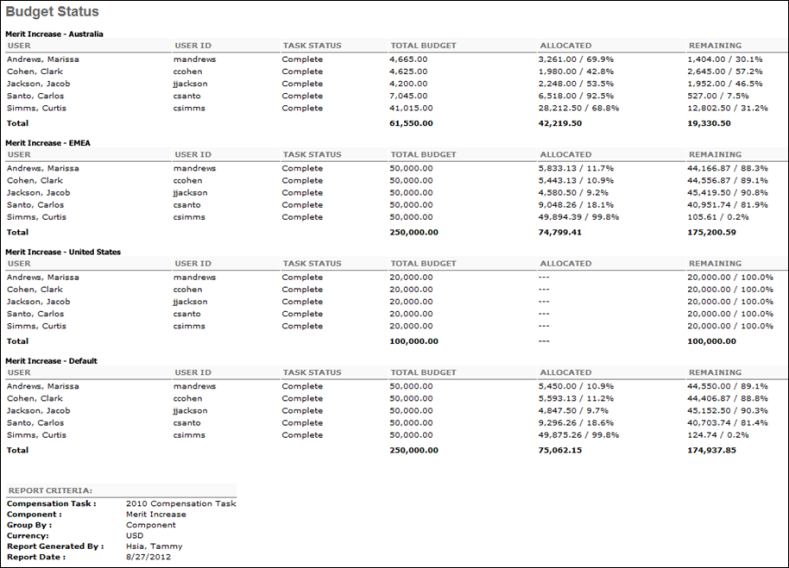Budget Status Report
| PERMISSION NAME | PERMISSION DESCRIPTION | CATEGORY |
Criteria
Output
- Printable Version
 - Click the Printable Version link to view the results in a Web page.
- Click the Printable Version link to view the results in a Web page. - Export to Excel
 - Click the Export to Excel link to save/open the report as an Excel file.
- Click the Export to Excel link to save/open the report as an Excel file.
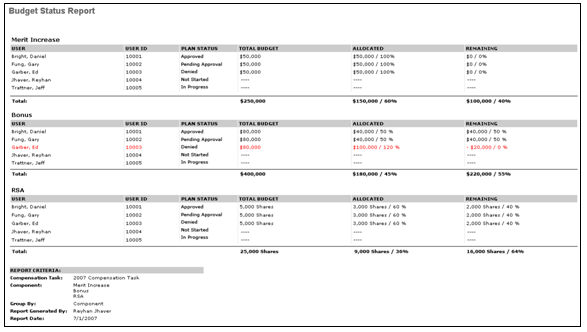
The report displays the plan status, total budget, allocated budget, and remaining budget for each budget for each user on the report. If the user has a budget that is over budget, that will be highlighted in red. The report will display allocated and remaining amounts for plans that are in pending approval or approved status only.
On the output of the task, the budgets from all selected compensation tasks appear.
- All task assignees from all selected tasks appear in the output based on the user criteria of the report.
- The total budget for each component is calculated across all tasks that included the component.
- If a specific task does not have a component that is in included in other tasks, then N/A appears for those users from the task.
The report output displays the LTI Award budget data in the same manner as all other components in the report. Based on the allocation type selected, the RSA, ISO, and NQO budgets appear as either a monetary value or as shares.
Output If OU Breakdown Included
If the Include OU Breakdown option is selected, component OU budget breakdowns appear in the Component, Total Budget, Allocated, and Remaining columns of the Budget Status Report.
Output Grouped By User
If the Include OU Breakdown option is selected and the report output is grouped by user, the Component column displays the OU budget breakdown for each component.
If there is more than one OU breakdown for a component that applies to the compensation manager for the associated compensation task, the first line of that component displays the component total. Below the total, each OU breakdown is displayed in alphabetical order, with the default OU breakdown displayed after all available breakdowns for the component.
The Overall Budget Summary section is unchanged and displays the overall component summations.
If the Include OU Breakdown option is unselected and the report output is grouped by user, the Component column displays only the overall component budget, as currently implemented. Components listed do not have a designated breakdown.
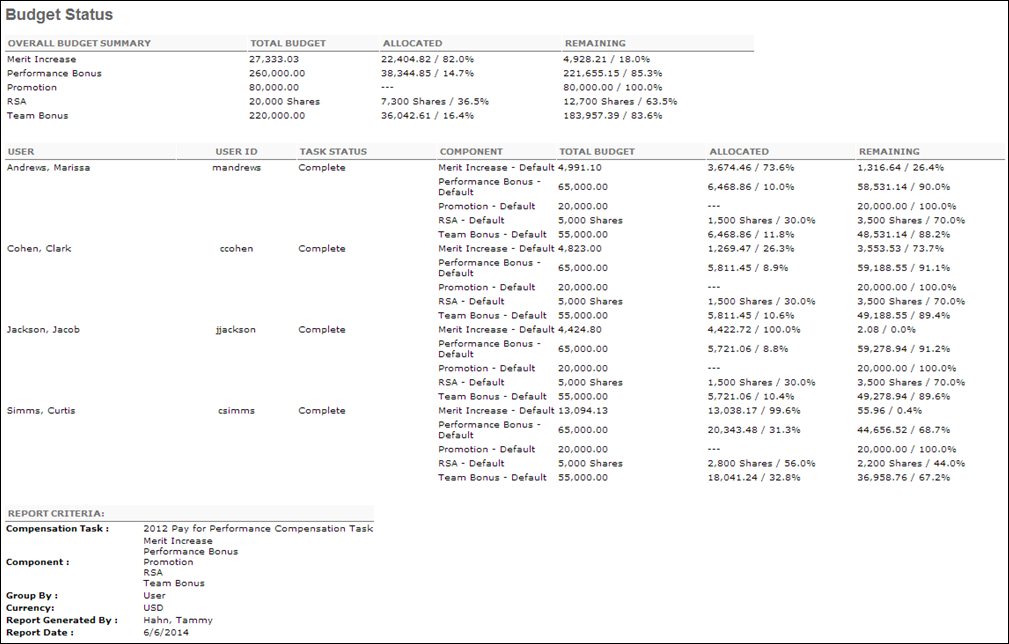
Output Grouped By Component
If the Include OU Breakdown option is selected and the report output is grouped by component, the report sections display the OU breakdown for each component.
For all component OU breakdowns within the selected compensation task, the OU section contains the compensation managers that have employees included in the associated OU component budget. A section only appears if there is at least one compensation manager that applies to the associated component OU budget.
Each OU breakdown is displayed in alphabetical order, with the default OU breakdown displayed after all available breakdowns for the component.
If the Include OU Breakdown option is unselected and the report output is grouped by component, the report is divided by overall components. The components that are listed do not have a designated breakdown.