Reporting 2.0 - Dual Reports
Dual reports can be created for certain report types. Dual reports are similar to multi-module reports in Custom Reports, allowing you to build a report that includes fields from two different report types.
Dual report types are user centric and combine data from the differing tables through an “inner join,” which means that a row in the report is created for each user that meets the report conditions and has data in both of the two tables. For example, when a “Transcript and Performance Reviews” report type is run, the report will show every record where a user is associated with both a transcript record and a performance review task. Any user that does not have both a transcript record and performance review task will not be displayed.
The following dual report types can be created:
To have the ability to create a dual report, users must have Core - User permissions and at least one permission for both report types.
Compensation Permissions
- Reporting - Compensation - Compensation - View
- Reporting - Compensation - Compensation Task - Details - View
- Reporting - Compensation - Compensation Task - Comments - View
- Reporting - Compensation - Compensation Task - Hourly - View
- Reporting - Compensation - Compensation Task Approval Workflow - View
- Reporting - Compensation - Current Compensation - View
Performance Review Permissions
- Reporting - Performance - Performance Review Competency and Assessment Sections - View
- Reporting - Performance - Performance Review Task - View
- Reporting - Performance - Performance Review Step - View
- Reporting - Performance - Performance Review Section - View
- Reporting - Performance - Performance Review Question - View
- Reporting - Performance - Performance Review Sign-Off - View
- Reporting - Performance - Performance Review Task - View
Recruiting Permissions
- Reporting - Recruiting - Applicant - Applicant - View
- Reporting - Recruiting - Applicant - Cost Tracking - View
- Reporting - Recruiting - Applicant - Recruiting Agency - View
- Reporting - Recruiting - Applicant - Referral - View
- Reporting - Recruiting - Application Forms - View
- Reporting - Recruiting - Applications - Applications - View
- Reporting - Recruiting - Background Check - View
- Reporting - Recruiting - Compliance Questions - View
- Reporting - Recruiting - External Assessments - View
- Reporting - Recruiting - External Vendor(s) - View
- Reporting - Recruiting - Historical Status - View
- Reporting - Recruiting - Interview Management and Scheduling - On Demand Video Interview - View
- Reporting - Recruiting - Interview Management and Scheduling - Scheduled Interview - View
- Reporting - Recruiting - Interview Management and Scheduling - Details - View
- Reporting - Recruiting - Offer Letter - Offer Letter Approval - View
- Reporting - Recruiting - Offer Letter - Offer Letter Salary - View
- Reporting - Recruiting - Offer Letter - Offer Letter Communication - View
- Reporting - Recruiting - Offer Letter - Offer Letter - View
- Reporting - Recruiting - Pre-Screening Questions - View
- Reporting - Recruiting - Requisition - Details - View
- Reporting - Recruiting - Requisition - Location - View
- Reporting - Recruiting - Selection - View
- Reporting - Talent Pool - Talent Pool - Modification History - View
- Reporting - Talent Pool - Talent Pool - Details - View
- Reporting - Recruiting - Applicant User - View
- Reporting - Recruiting - Applicant User - View
- Reporting - Recruiting - Applicant User - View
- Reporting - Recruiting - Applicant User - View
- Reporting - Recruiting - Applicant User - View
- Reporting - Recruiting - Applicant User - View
Onboarding Permissions
- Reporting - Forms - Forms - Form Attributes - View
- Reporting - Forms - Forms - Form Approvals - View
- Reporting - Forms - Forms - Form Fields - View
- Reporting - Onboarding - Onboarding - Task - View
- Reporting - Onboarding - Onboarding - Details - View
- Reporting - Onboarding - Onboarding - Future - View
Transcript Permissions
- Reporting - Learning - Assignment - View
- Reporting - Learning - Assignment - Transcript - View
- Reporting - Learning - Course Interaction - View
- Reporting - Learning - ILT - Part Details - View
- Reporting - Learning - ILT - ILT Seat Allocation - View
- Reporting - Learning - ILT - ILT Facility - View
- Reporting - Learning - ILT - ILT Part Instructors - View
- Reporting - Learning - ILT - Part Location - View
- Reporting - Learning - ILT Preferred Instructor - View
- Reporting - Learning - On the Job Training & Express Class - View
- Reporting - Learning - SCO Data - View
- Reporting - Learning - SCORM 2004 Quiz Data - View
- Reporting - Learning - SF-182 Request - SF-182 Details - View
- Reporting - Learning - SF-182 Request - Organization Contact Information - View
- Reporting - Learning - SF-182 Request - Training Location Information - View
- Reporting - Learning - SF-182 Request - Vendor Contact Information - View
- Reporting - Learning - Training - Training Details - View
- Reporting - Learning - Training - Training Reviews - View
- Reporting - Learning - Training - Tests - View
- Reporting - Learning - Training - Training Provider - View
- Reporting - Learning - Training - Curriculum - View
- Reporting - Learning - Training Request Forms - View
- Reporting - Learning - Transcript - View
Performance Review Permissions
- Reporting - Performance - Performance Review Competency and Assessment Sections - View
- Reporting - Performance - Performance Review Task - View
- Reporting - Performance - Performance Review Step - View
- Reporting - Performance - Performance Review Section - View
- Reporting - Performance - Performance Review Question - View
- Reporting - Performance - Performance Review Sign-Off - View
- Reporting - Performance - Performance Review Task - View
For more information about Reporting 2.0 permissions, see the following:
- Permissions in Reporting 2.0 - This provides detailed information about Reporting 2.0 permissions.
- Permissions List - This provides the list of permissions and their relationships so that you know which permissions users need to have to create and view reports.
Create Dual Report
To create a dual report:
- Add at least one field from a field section for one of the available dual report types.
- Click , , or . This opens the select report type pop-up so that you can select the dual report.
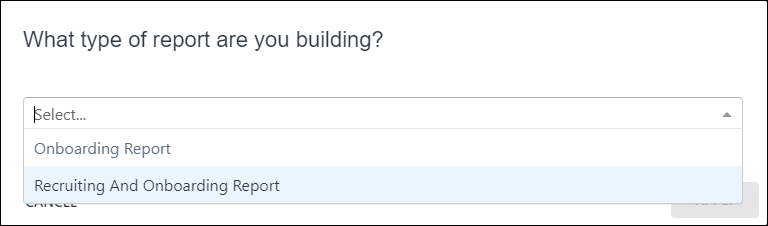
- Select the report type that includes both types of reports you want to create. For example, if you are creating a report with both Recruiting fields and Onboarding fields, select Recruiting and Onboarding Report.
- Click in the pop-up. This makes all fields for both report types available in the Data panel.
- Continue building the report as usual.