Aliasing lets you create reports with Manager
Note: Successor custom fields continue to follow Successor custom field availability, and Incumbent custom fields continue to follow User custom field availability.
To access Reporting 2.0, go to
For more information about Reporting 2.0 permissions, see the following:
- Permissions in Reporting 2.0 - This provides detailed information about Reporting 2.0 permissions.
- Permissions List - This provides the list of permissions and their relationships so that you know which permissions users need to have to create and view reports.
How to Use Aliasing
With the Aliasing feature, you will see the following sections under the User section:
- Manager
- Indirect Manager
In addition, users with Succession will now see the following new field groups:
- Incumbent
- Successor
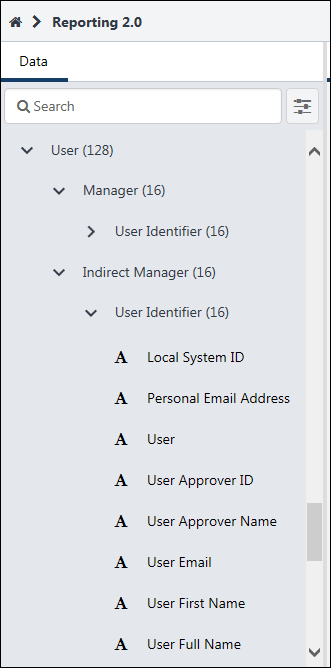
The Manager and Indirect Manager sections will only include fields from the User Identifier section. The Incumbent and Successor sections will contain all standard and custom User fields.
When you add fields from these sections, the data will automatically apply to users who are identified for these sections. For example, if you would like the names and email addresses of all managers, you can add fields such as User Full Name and User Email from the User Identifier section. Since these fields are within the overall Manager section, they will only return results for users who are Managers.
Permission Considerations
Some Aliases will obey Reporting - Core - User permissions. For example, if someone does not have the Reporting - Core - User Identifier - Manage permission, they would not see the User > User Identifier section or the User > Manager > User Identifier section. For details on when the Reporting - Core - User permissions are required, see the permission documentation linked in the Permissions section above.