Cost fields can be added from the Cost Field Management page. All cost fields that are added by the administrator are considered custom cost fields. Note: Custom cost fields are not considered custom fields in Custom Field Administration and cannot be managed via the Custom Fields functionality.
To access Cost Field Management, go to .
To add a cost field:
- Click Add Cost Field. This opens the Add Cost Field pop-up.
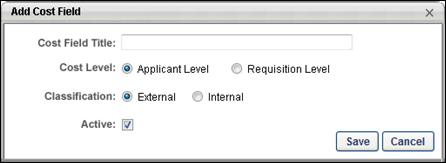
- Enter a title in the Cost Field Title field, up to 50 characters. This is a required field.
- Select a cost level in the Cost Level field. This is a required field.
- Applicant Level - If this option is selected, then costs can be associated with this field at the applicant level in the Add Applicant Level Cost pop-up. Note: Costs are added to the field from the Cost Details tab on the Requisition Snapshot page.
- Requisition Level - If this option is selected, then costs can be associated with this field at the requisition level in the Add Requisition Level Cost pop-up. Typically, requisition level costs are costs that are associated with candidate sourcing, such as job posting or advertising fees. Note: Costs are added to the field from the Cost Details tab on the Requisition Snapshot page.
- Select a classification in the Classification field. This is a required field.
- External - If this option is selected, then all costs associated with the cost field are considered external costs. External costs are cost incurred externally to the client’s organization. These can include applicant travel, background checks, job fairs, entertainment, assessments, etc. Most costs are external costs.
- Internal - If this option is selected, then all costs associated with the cost field are considered internal costs. Internal costs are costs incurred internally to the organization. These are typically referral fees or other expenses that are paid out internally in the hiring process.
- Define the active status of the cost field by checking or unchecking the Active box. The box is checked by default. When active, costs can be added to the field at the requisition or applicant level. When inactive, costs cannot be added to the field.
- Click to add the field. Click to close the pop-up without adding the field.
Important Note: If a default cost field is inactivated, then the system no longer automatically populates the cost field with the requisition and applicant level costs that are incurred in association with the field. The system retains data associated with costs that have already been stored for the Agency Fees and Job Boards cost fields. However, future costs are not stored. If the Job Boards cost field is inactivated, the option is no longer available to refresh job board posting fees in the Edit Requisition Level Cost pop-up from the Cost Details tab on the Requisition Snapshot page.