The Training Removal Details page displays the details of the training removal job. The information on the Training Removal Details page is read-only and is only for informational purposes.
To access the Training Removal Details page, go to . Then, click the View Details icon in the View Details column for the training removal job.
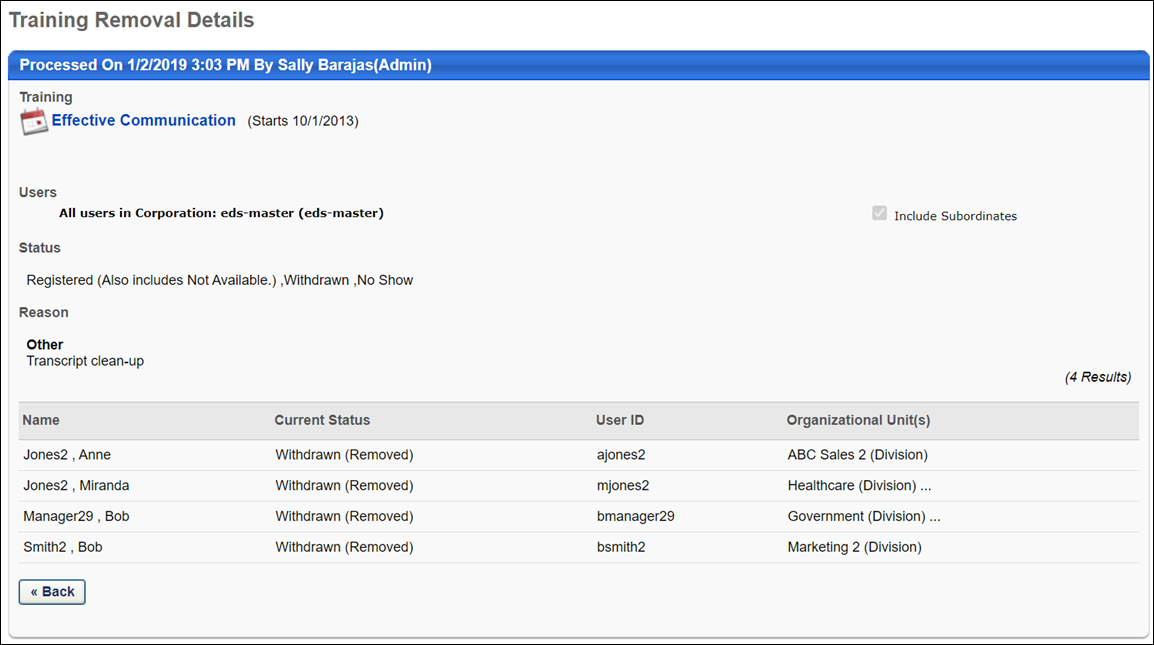
The following information displays on the page:
- Processed Time Stamp - The panel heading displays the date and time at which the training removal job was processed, as well as the user who submitted the training removal job.
- Training - This section displays the selections made on the Training step of the training removal job.
- Users - This section displays the selections made on the Users step of the training removal job.
- Status - This section displays the selections made on the Status step of the training removal job.
- Reason - This section displays the reason selected on the Reason step of the training removal job.
- Impacted Users - This table displays the users for whom the training was removed. The following information displays in the table:
- Name - This column displays the name of the user for whom the training was removed.
- Current Status - This column displays the status of the training on the user's transcript prior to removal. The Removed status displays in parentheses, which indicates that the training has been removed from the user's transcript.
- User ID - This column displays the user ID of the user for whom the training was removed.
- Organizational Unit(s) - This column displays the OU of the user for whom the training was removed.
Click the button to return to the Training Removal Tool page. See Training Removal Tool.