Create Training Removal Job Using CSV - Step 1 - CSV Upload
On the first step of creating a training removal job using a CSV, you will upload a CSV file of users and the training items that should be removed from those users' transcripts. Up to 200,000 users can be added to a training removal job using this method.
To create a new training removal job, go to . Then, click the Create New Training Removal Job link.
| PERMISSION NAME | PERMISSION DESCRIPTION | CATEGORY |
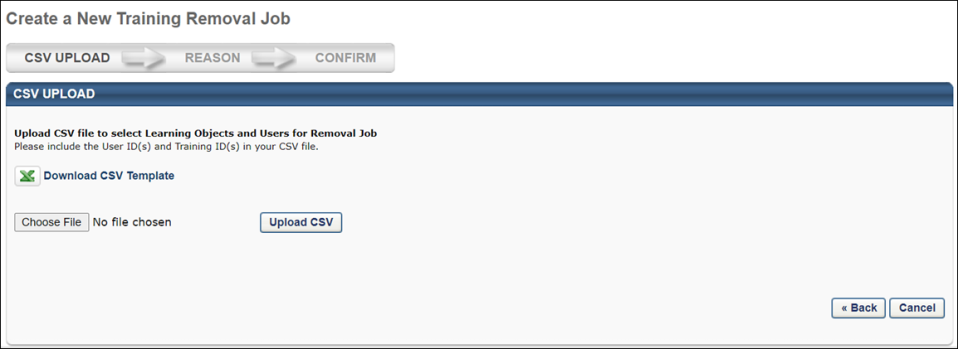
Upload CSV
To download a CSV template file that will allow you to create a file of users and training items that should be removed from users' transcripts, click the Download CSV Template link. The file will download to your device, and you can input the following information into the spreadsheet:
- User ID
- Training Object ID - You can find the Training Object ID for training items via the Course Catalog or Course Console.
- After configuring your file of users and training, click the button and select the file from your computer.
- Click the button.
- If the file uploads successfully, a button appears. Click the button to continue configuring the training removal job.
If the system detects a problem with your file, an error message will display. You will need to fix the problem with the CSV before you can continue configuring the training removal job.