If a job is not appearing on a career site even though the requisition appears in the system, the following items may be causing the issue:
Position OU Active Status
The first step is to determine with which position OU the requisition is associated.
- Go to Recruit > Manage Requisition. Then, search for the requisition that is not appearing on the career site.
- Edit the requisition. On the General tab, note the value in the Job Title field. This is synonymous with the position OU.
The next step is to verify the status of the position OU with which the requisition is associated.
- Go to Admin > Tools > Recruit > Requisition Templates.
- Select the Include inactive checkbox in the Search area. Then, search for the job title that is associated with the requisition that is not appearing on the career site.
- If the position OU is inactive, then the title will appear gray and "NO" is displayed in the Active column.
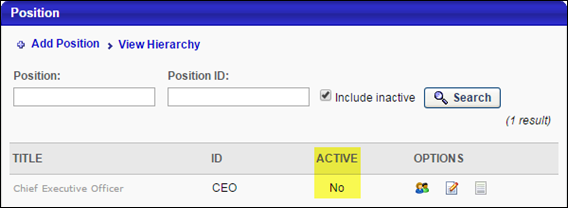
The final step is to reactivate the position.
- While still on the Manage Position page, edit the inactive position.
- Select the Active checkbox.
- Save the position.
After activating and saving the position, navigate to the career site to verify that the job is available.
Job Search Widget Settings
Verify that the Job Search widget settings are properly configured.
- Go to Admin > Tools > Recruit > Career Site.
- Edit the appropriate career site.
- Edit the layout of the career site.
- If a Search Jobs widget is added to the career site, click the Settings icon for the Search Jobs widget.
- In the Selected Search Fields section view the selected fields. If a single OU (e.g., Location) is selected in this area and the requisition that is not appearing is not associated with the selected OU, then the requisition will not display in the Job Search widget.
- To enable the job to appear in the Job Search widget, either modify the requisition or widget settings so that the requisition is associated with the OUs in the Selected Search Fields section.
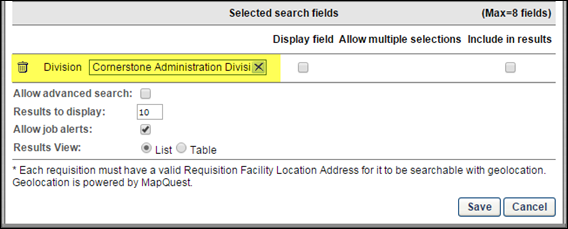
Requisition Posting Dates
Verify that the current date is within the requisition posting dates.
- Go to Recruit > Manage Requisition. Then, search for the requisition that is not appearing on the career site.
- Edit the requisition. On the External Postings tab, note the values in the Effective Date and Expiration Date fields. If the current date is not after the effective date and before the expiration date, then the job will not appear on the corresponding career site.
- To enable the job to appear on the career site, modify the effective and expiration dates.
