The Tabs page enables administrators to define the display names of the My Account tabs, as well as enable the Facebook and LinkedIn settings for the Social tab.
To modify My Account Preferences, go to Admin > Core Functions > Preferences > My Account Preferences.
| PERMISSION NAME | PERMISSION DESCRIPTION | CATEGORY |
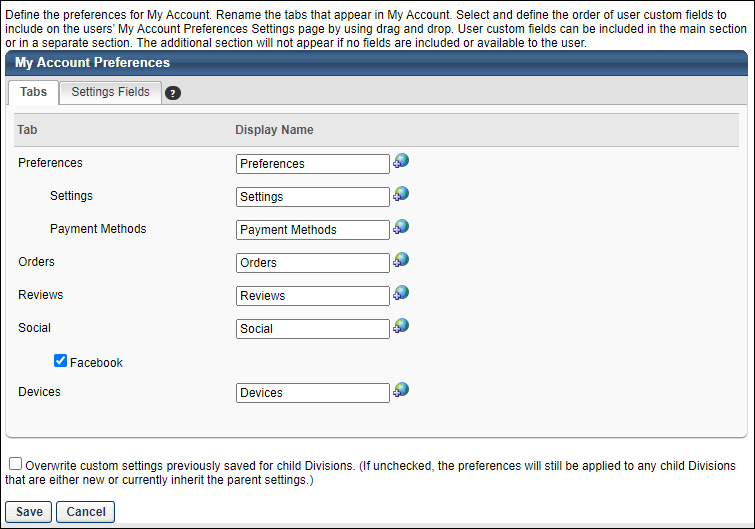
This page enables administrators to customize the names of the tabs that appear in My Account. The Display Name column cannot be blank for any of the tabs. Localize the tab names for different languages if multiple languages are enabled.
The following tabs may be available:
- Preferences
- Settings - When users view their My Account > Preferences page, the Settings tab includes user information and the User Record custom fields that are defined on the Settings Fields tab in My Account Preferences.
- Payment Methods - When users view their My Account > Preferences page, the Payment Methods tab includes training unit information, keycode balance, and billing information.
- Orders
- Reviews
- Social - For portals with Referral Suite enabled, a Social tab is available. Note: The availability of the Social tab on the My Account Preferences page is controlled by a backend setting. Similar to the other tabs, the Social tab cannot be inactivated or disabled from the My Account Preferences page. Changes to the preference settings only affect future visibility of the fields on the Social tab. Any existing Facebook or LinkedIn profile data remains connected to the user's user record.
- The Social tab also includes a Facebook option that enable users to log in to their profile from the My Account page in order to connect their network to their user record. This option is unchecked by default. Checking the box displays a Facebook option on the Social tab that lets users connect to their account.
- Devices
Overwrite Settings
Select this option to overwrite custom settings for child division OUs. If you overwrite custom settings for child division OUs, the selected settings are applied to both new and existing child OUs. Any previously customized child OUs are updated with the selected settings.
- If there are no customizations to the child OU, then the parent OU customizations are applied to all child OUs.
- Overwrite custom settings checkbox setting
- If this option is selected, all child OU customizations are deleted from the database, which means the parent OU customizations will be applied to new and existing child OUs.
- If this option is unselected, all existing child OU customizations will remain unchanged, and any new child OUs will inherit the parent OU customizations by default.
- If a child OU has been customized to display any widgets, then regardless of the parent OU customizations, the child OU customizations are applied.
- If a child OU has been customized to hide all widgets, then parent OU customizations will take precedence and will be applied.
Save
Once all preferences are set, click .