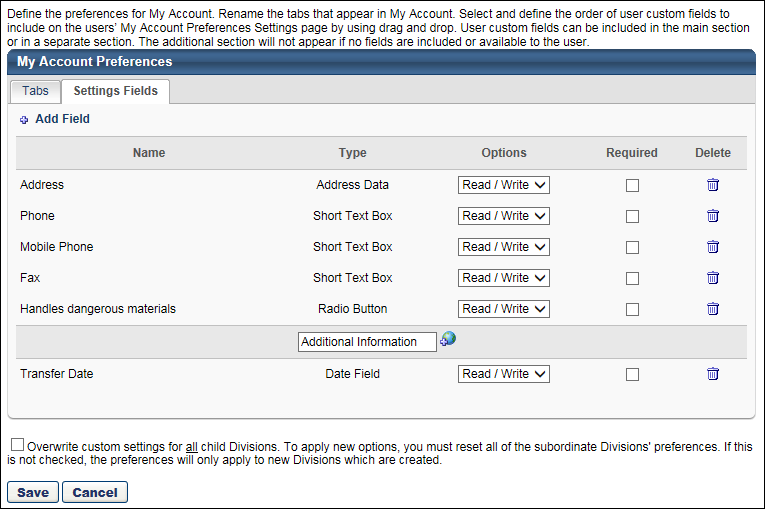The Settings Fields page enables administrators to define the User Record contact and custom fields that will display on the Preferences > Settings tab in My Account.
To modify My Account Preferences, go to Admin > Core Functions > Preferences > My Account Preferences.
| PERMISSION NAME | PERMISSION DESCRIPTION | CATEGORY |
Fields
In the fields table, administrators can add custom User Record fields and contact information fields. Administrators can configure whether the fields are editable or read-only. Administrators can make the fields required. Also, administrators can configure the order in which the fields appear.
Administrators can add contact information fields to this section to allow users to modify their own contact information from My Account. When a user modifies their own contact information, this also updates their User Record.
To add a field, click the Add Field link. This opens the Fields pop-up from which administrators can select the fields.
Additional Information
This section allows administrators to drag fields from the custom fields table and drop them into the Additional Fields section. When users view their My Account > Preferences > Settings page, the fields display in an Additional Information section at the bottom of the page.
The same columns and options that appear in the custom fields table are available for the fields in this section.
Overwrite Settings
Select this option to overwrite custom settings for child division OUs. If you overwrite custom settings for child division OUs, the selected settings are applied to both new and existing child OUs. Any previously customized child OUs are updated with the selected settings.
- If there are no customizations to the child OU, then the parent OU customizations are applied to all child OUs.
- Overwrite custom settings checkbox setting
- If this option is selected, all child OU customizations are deleted from the database, which means the parent OU customizations will be applied to new and existing child OUs.
- If this option is unselected, all existing child OU customizations will remain unchanged, and any new child OUs will inherit the parent OU customizations by default.
- If a child OU has been customized to display any widgets, then regardless of the parent OU customizations, the child OU customizations are applied.
- If a child OU has been customized to hide all widgets, then parent OU customizations will take precedence and will be applied.
Save
Once all preferences are set, click .