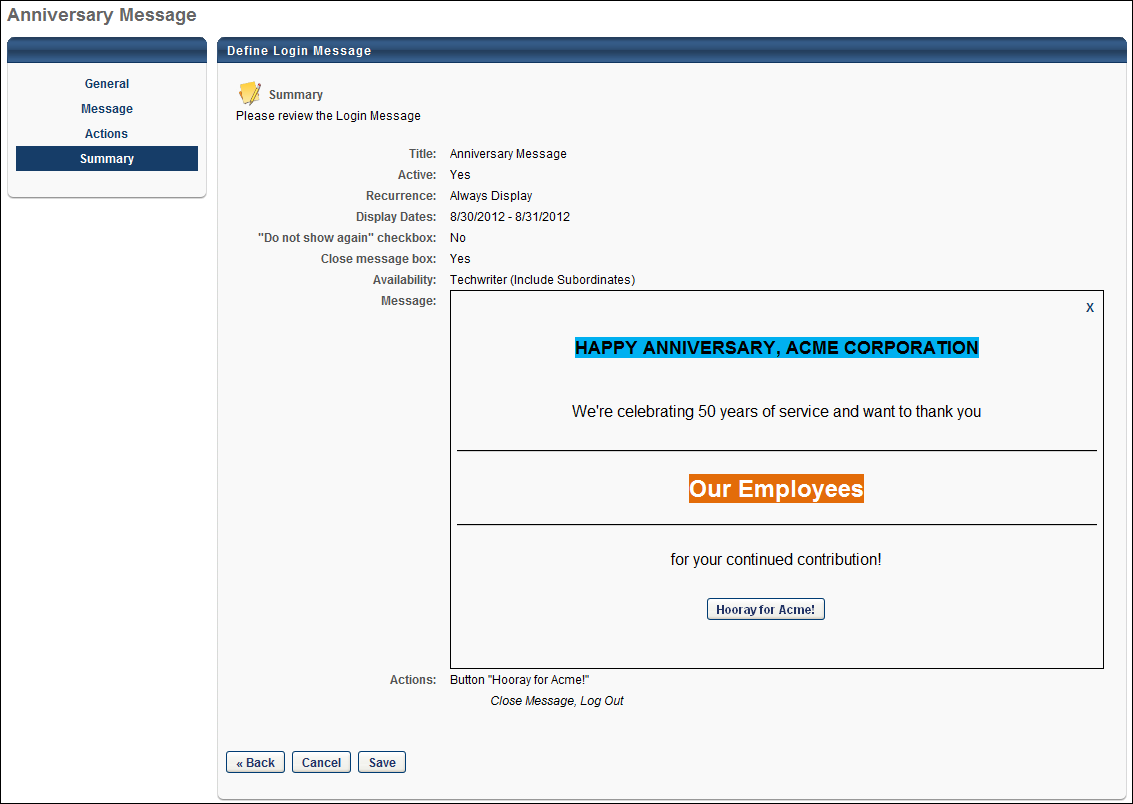On the Summary step, review your selections. A preview of the message appears in the Message field. The Actions field displays the action buttons and on-click actions that are defined for the message.
The Login Message works with the most commonly used landing pages:
- Welcome Page
- Custom Pages
- Learner Home
- Other pages that contain “/ui/” in the URL
- Other pages that contain “/phnx/driver.aspx?” in the URL
To create a login message, go to . On the Login Message Administration page, click the Create Login Message link.
Click to save the message and return to the Login Message Administration page. See Login Message Preferences.
Click to go to the Actions step. See Create Login Message - Actions.