On the Password Preferences page, under the Password Reset Options tab, select the appropriate password options.
To manage Password Preferences, go to .
| PERMISSION NAME | PERMISSION DESCRIPTION | CATEGORY |
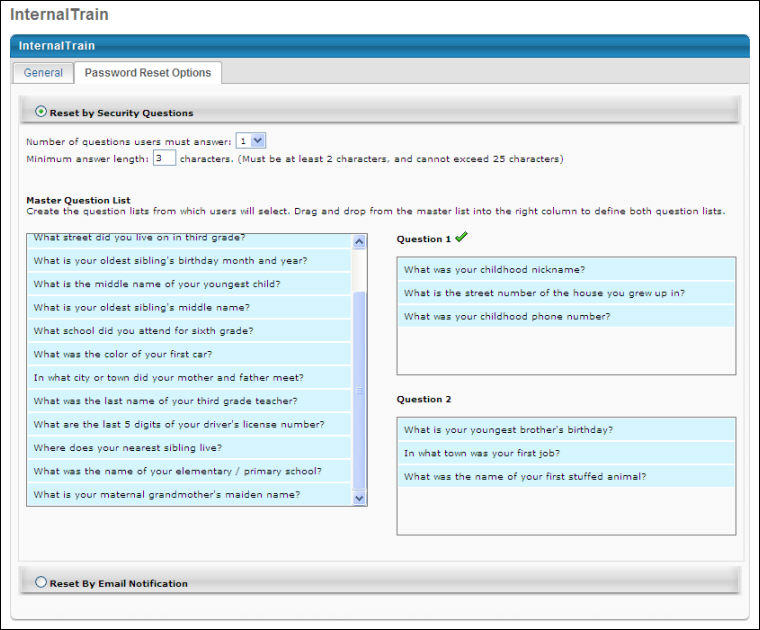
Password Reset Options: Reset by Security Questions
From the Password Reset Options tab, select the Reset by Security Questions option to have users answer security questions in order to reset their password. All security questions and responses are encrypted.
Important: The answers defined for security questions are case sensitive.
The master list of questions cannot be modified. However, organizations can choose which questions may be used as reset options.
Use the following configuration options:
- Number of questions users must answer - Select the number of security questions a user must answer in order to reset their password. The options are either 1 or 2. The number of possible login attempts and question answer attempts is hard coded to six.
- If the administrator requires two questions and then changes the setting to require only one question, users are not prompted to reset their security questions. If a user forgets their password, they verify only one question, instead of two. If the administrator requires two questions, then changes the setting to require only one question, and then changes the setting back to two required questions, the system does not remember any answers for the user's original second question, so the user is prompted to define a second security question upon login.
- Maximum answer length - Enter the maximum number of characters a security question answer can have. This must be between 2 and 25 characters.
- If the administrator changes the character limit, all affected users are prompted to edit their security questions and answers upon login.
- Question 1/Question 2 - Drag and drop questions from the Master Question List on the left to the right column for questions lists. You can add a maximum of 5 questions to each question list on the right side. The user will see these questions via a drop-down in the same order that you have added them to the list.
- To remove a question from the list, drag it back to the master list. If you remove a question from the question list that a user has selected and defined as their security question, when the user logs in, they are prompted to redefine their security questions. If a question is deleted and a user forgets their password before resetting their security questions, the system uses the deleted question to verify their identity and then the user is prompted to redefine their security questions.
Password Reset for External Applicants
The security questions password reset option is bypassed for external applicants when attempting to reset their password from the Forgot Password pop-up in the career site. When the Reset by Security Questions option is enabled, the security questions are not used when external applicants attempt to reset their password. When external applicants click the Forgot password link on the Sign In page for the career site, applicants submit their login credentials, which triggers the Forget Password email, provided that the email is configured by the administrator. The administrator must include the PASSWORD.RESET.URL tag in the email, which takes applicants to the reset password page and allows them to define a new password and then access the career site.
Password Reset Options: Reset by Email Notification
Click the Reset by Email Notification option to allow users to reset their password by email notification. An email notification is sent the user. This contains a link for the user to reset their password.
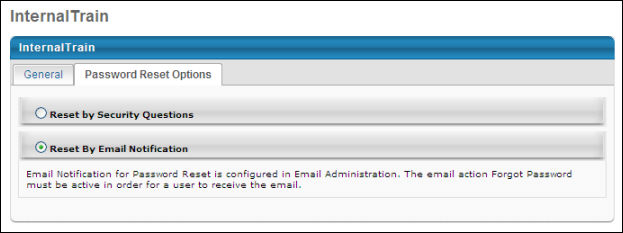
Overwrite Settings
Select this option to overwrite custom settings for child division OUs. If you overwrite custom settings for child division OUs, the selected settings are applied to both new and existing child OUs. Any previously customized child OUs are updated with the selected settings.
- If there are no customizations to the child OU, then the parent OU customizations are applied to all child OUs.
- Overwrite custom settings checkbox setting
- If this option is selected, all child OU customizations are deleted from the database, which means the parent OU customizations will be applied to new and existing child OUs.
- If this option is unselected, all existing child OU customizations will remain unchanged, and any new child OUs will inherit the parent OU customizations by default.
- If a child OU has been customized to display any widgets, then regardless of the parent OU customizations, the child OU customizations are applied.
- If a child OU has been customized to hide all widgets, then parent OU customizations will take precedence and will be applied.