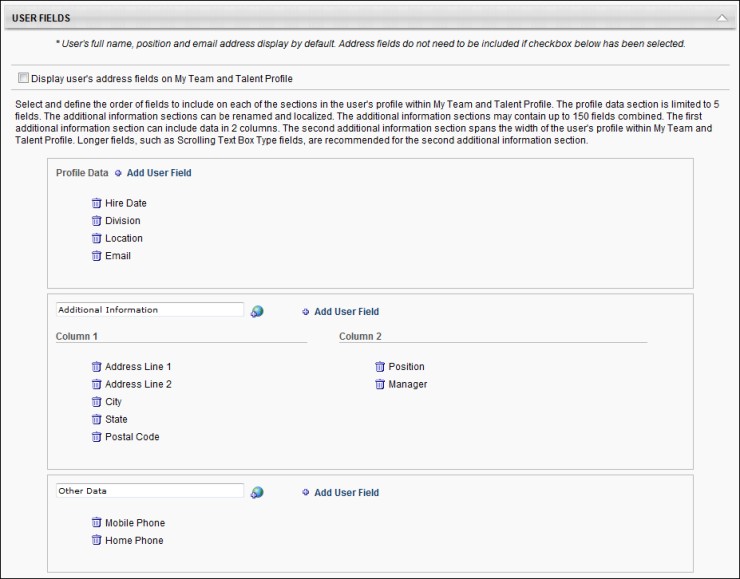The User Fields section enables you to define the fields that display on the Profile sublink in My Team and the Profile tab on a user's Talent Profile.
- Display user's address fields on MyTeam and Talent Profile - When selected, the user's address fields are displayed on their My Team Profile. If this option is selected, the user's address fields are also displayed on the My Team PDF.
The User Fields section includes three sections:
- Profile Data - This section contains the main user data fields that appear at the top of the My Team Profile panel. This section is limited to five user fields.
- Additional Information - This section is organized into two columns to which fields can be added.
- Additional Information - This section spans across the Profile page and one field is displayed per row.
For the Additional Information sections, up to 150 fields can be added between the sections. Also, the section names can be edited using the text field and can be localized by clicking the Translate icon to the right of the field.
To add a field to any of the sections, click the Add User Field link at the top of the section. If the administrator adds more fields to the Profile Data section than the section can handle, the excess fields that cannot be added to the Profile Data section are added to the first Additional Information section, provided that the Additional Information sections are not at capacity (150 combined). Once the maximum number of fields is reached for a section, the Add User Field is not available.
As a best practice, longer fields, such as Scrolling Text Box fields, are recommended for the Additional Information section that spans the width of the panel.
Fields can be moved and organized by dragging and dropping the field into the desired location. Fields can be moved between sections, provided that the destination section has not yet reached its capacity. The order in which they appear on this page is the order in which they appear on the My Team Profile page.
Delete fields by clicking the Delete icon ![]() .
.