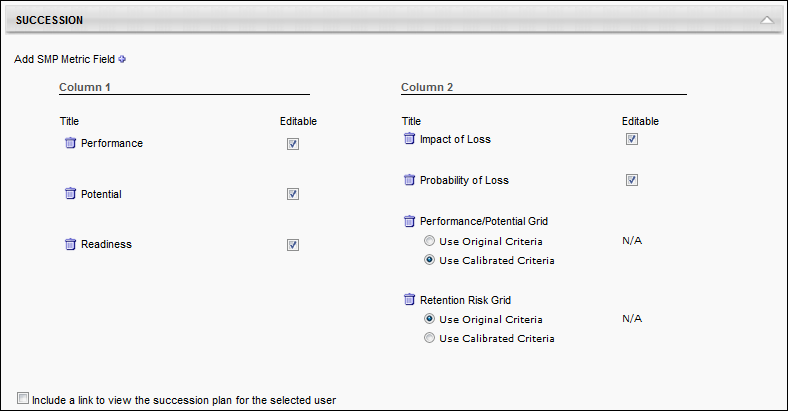To add an SMP metric field to the Succession display, click the plus icon to the right of the Succession heading. A list of available SMP metrics is displayed. All of the newly added metrics are added to Column 1, unless that column already has the maximum number of fields.
The administrator can reorganize the fields by dragging and dropping the fields into the desired column or position within the column.
An Editable option is available for each field. When this option is selected, manager, indirect managers, and custom relationships can update these fields in My Team. If a field is selected as editable and the field is moved to a different column, the Editable option remains selected for the field. Note: Metric Grid Fields cannot be edited in My Team, so N/A appears in the Editable column for these fields.
- Within the Succession section, selected Rating Scale Metrics may be editable in My Team. Selected Metric Grids will appear in the grid drop-down for the Helicopter View, and selected Rating Scale Metrics are used as filters and color codes in Helicopter View.
If a grid metric field is selected, the administrator has the option to use the original data from the metric or the calibrated data. This selection affects the data that is displayed to the manager. The SMP metric grid displays the name of the box in which the user is saved.
To delete a field, click the Remove icon to the left of the field name.
Include a link to view the succession plan for the selected user - This link points to the current succession management plan completed by that employee.