Goal Preferences - General
To manage Goal Preferences, go to .
| PERMISSION NAME | PERMISSION DESCRIPTION | CATEGORY |
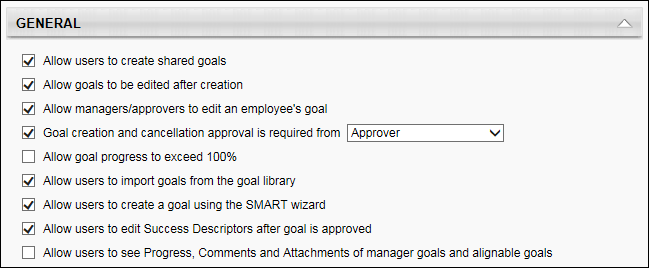
Allow users to create shared goals
Allow goals to be edited after creation
Deselect this option to prevent goals from being edited after they have been created. If this option is deselected, goals can still be managed and new goals can still be added. A potential use for deselecting this option is to temporarily prevent goals from being edited during a performance review task. This option is selected by default.
Allow managers/approvers to edit an employee's goal
Deselect this option to prevent managers or approvers from modifying their subordinate's goals. When this option is selected, managers can edit all aspects of an employee's goal, including tasks, targets, and goal progress. For example, if a user submits a goal for approval, their manager or approver can modify the goal before approving it. This option is selected by default.
Goal creation and cancellation approval is required from
Select this option if approval is required for new goals, edits to existing goals, or to cancel goals. Select the role that will be responsible for approving a goal creation or goal cancellation, as well as any modifications made to an approved goal. This person will receive an email alert (if the corresponding email is active) when one of these events occurs, and an item will appear in their Pending Goals list. This can be set to the user's Manager, Approver, or a custom role. If no one is assigned to this role, these actions will be automatically approved. See Security Role - Create.
If this setting is changed (e.g., from manager to a custom role) and there are existing goals pending approval, the old approver is still responsible for approving the goal. The new approver will have no knowledge of existing goals pending approval.
If the user gets a new manager or if a new person moves into the approver role, the new approver will receive an email for any goals still pending approval. The old approver will no longer have the ability to approve or deny the goals.
Allow goal progress to exceed 100%
While selected, overall goal progress can exceed 100%, which means that the following is also true:
- Overall progress can exceed 100%
- Manual progress can be set higher than 100%
- Target progress can exceed 100%, but cannot exceed the Stretch value
- Tasks cannot exceed 100%
Deselect this option to prevent goal progress from exceeding 100%, regardless of target progress. Allowing goal progress to exceed 100% allows users to record progress above and beyond their target progress. This may encourage employees to continue working on a goal even after the target is reached. This option is selected by default.
Allow users to import goals from the goal library
Select this option to enable the Goals Library when creating goals. The Goals Library can be populated with goal templates that can assist users when creating goals. When enabled, the Library button appears on the Create Goal - Set page. See Goals Create/Edit - Goal Library.
If this functionality is disabled, be sure to remove references to it in your goal creation instructions, which can be changed in the Set field in the Goal Creation Administration section of the Goals Configuration page. See Goals Configuration - Goal Creation Administration.
Allow users to create a goal using the SMART Wizard
Select this option to enable the SMART Wizard when creating goals. When enabled, the Wizard button appears on the Create Goal - Set page. See Goals Create/Edit - SMART Wizard.
If not all features in the SMART Wizard are enabled (e.g., tasks, targets, weights, perspectives), some sections of the SMART Wizard will appear blank with no action to complete. If this is the case, you may wish to disable the SMART Wizard.
The SMART Wizard can be turned on or off, but its labels and instructions cannot be configured.
If this functionality is disabled, be sure to remove references to it in your goal creation instructions, which can be changed in the Set field in the Goal Creation Administration section of the Goals Configuration page. See Goals Configuration - Goal Creation Administration.
Allow users to edit Success Descriptors after goal is approved
Select this option to allow users to edit Success Descriptors for a goal after the goal is approved. See Goals - Overview.
Success Descriptors enable employees to define how they deem success in their own words in relation to a goal. Success Descriptors can be edited during goal creation, but once the goals are approved, the Success Descriptors can only be edited if the "Allow users to edit Success Descriptors after goal is approved" preference is selected. If goal approval is required for a goal and a user edits the success descriptors for their goal, the goal must be approved again, as with any other goal change.
If this option is enabled or disabled after a goal is created, the goal maintains the settings that were in place when the goal was created.
If a manager is able to edit a user's goal, they can always edit a goal's success descriptors. This is controlled by the "Allow managers/approvers to edit an employee's goal" preference.
Allow users to see Progress, Comments and Attachments of manager goals and alignable goals
Select this option to allow users to view Progress, Comments, and Attachments for any of the user's manager's goals and all goals with which the user can align. For example, an organization may choose to prevent users from viewing this information in order to preserve privacy in some higher-level objectives as well as any private status comments that may be added to a goal.
When this option is not selected, users are not able to view goal progress and any comments or attachments that are added to their manager's goals and any available goal with which the user is able to align.