The Custom Fields section of the Development Plan Preference page allows you to add custom fields to development plans. The selected custom fields are included in development plans that are created by clicking the button from the Development Plan Management screen. Note: This does not apply to development plans created from a template. The fields must be created first from the Custom Fields area of the system.
To modify development plan preferences, go to .
| PERMISSION NAME | PERMISSION DESCRIPTION | CATEGORY |
| Development Plan Preferences - Manage | Grants the ability to manage Development Plan Preferences, where various Development Plan features can be enabled or disabled according to the needs of the organization. This is an administrator permission. | Performance - Administration |
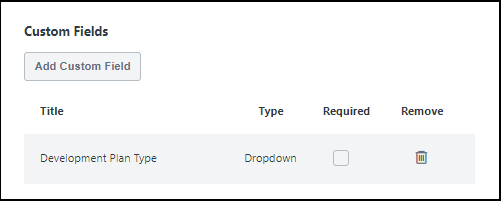
Add Custom Field
- Click to add a custom field to the development plan.
- On the flyout, select the custom fields that you want to add to the development plan.
- Click . The selected custom fields are visible in the Custom fields section of the Development Plans Preference page.
Note: When adding development plan custom fields to development plans, the custom fields are displayed in the order in which they are created in Custom Field Administration.
Custom Fields Table
Title - The name of the selected custom field.
Type - The type of custom field.
Required - Select the Required option next to a custom field to require users to enter information for that field in order to submit the development plan. If the Required option is not selected, the custom field is optional and users do not have to complete the field.
Remove - For each custom field, you can click the remove icon next to the field to remove it from the list. If a custom field is removed that exists in a user's development plan, that custom field remains in that development plan.