Evaluation Preferences
The Evaluation Preferences page enables administrators to set preferences for each evaluation level and define the default Likert scale used for evaluation questions. The Evaluation functionality enables you to create and deploy Level 1 through 3 evaluations for your learners and managers.
Evaluation Availability: With most learning objects (LOs), the evaluation is available to the user after the LO is completed. However, when an evaluation is used with an event session, it is only available to the user at the session start time. In the case of a multi-part session, it is only available at the session start time of the final part.
| PERMISSION NAME | PERMISSION DESCRIPTION | CATEGORY |
| Evaluation Preferences - Manage | Grants ability to manage Evaluation Preferences, which includes configuring options for each evaluation level and defining the default Likert scale used for evaluation questions. This is an administrator permission. | Learning - Administration |
| Level 1 Evaluation Administration | Grant Access to create and manage level 1 (reaction) evaluations associated with learning objects. This permission cannot be constrained. This is an administrator permission. | Learning - Administration |
| Level 2 Evaluations - Manage | Grants ability to create and edit Level 2 learning evaluations that can be associated with learning objects. When viewing Course Console, this permission also grants the ability to view the status of Level 2 Evaluations. This permission works in conjunction with the Level 2 Evaluation Administration (knowledge and scored), Course Catalog - Update, and Course Catalog - View permissions. This permission cannot be constrained. This is an administrator permission. | Learning - Administration |
| Level 2 Knowledge (Non-Scored) Evaluation Administration | Grant Access to create and manage level 2 knowledge (non-scored) evaluations associated with learning objects. This permission cannot be constrained. This is an administrator permission. | Learning - Administration |
| Level 2 Scored Evaluation Administration | Grant Access to create and manage level 2 (scored) evaluations associated with learning objects. This permission cannot be constrained. This is an administrator permission. | Learning - Administration |
| Level 3 Evaluation - Manage | Grants ability to create and edit Level 3 (Behavior) learning evaluations that can be associated with learning objects. When viewing Course Console, this permission also grants the ability to view the status of Level 3 Evaluations. This permission works in conjunction with the Level 3 Evaluation Administration, Course Catalog - Update, and Course Catalog - View permissions. This permission cannot be constrained. This is an administrator permission. | Learning - Administration |
| Level 3 Evaluation Administration | Grant Access to create and manage level 3 (behavior) evaluations associated with learning objects. This permission cannot be constrained. This is an administrator permission. | Learning - Administration |
Level 1 (Reaction) Evaluations
- Allow level 1 evaluations - Select this option to enable level 1 evaluations for learning objects. If unchecked, the administrators will not be able to associate level 1 evaluations with learning objects.
- Assign default level 1 evaluation to all courses - Select the learning types for which you want to associate a default evaluation. Note: You can select the specific default evaluation to be associated with each learning type. See Evaluation Defaults - Manage.
- Enter the number of days after which the level 1 evaluations expire - Select this option to set an expiration period, after which evaluate link will not appear for the end user.
- Expiration Period - Enter the number of days the end user will have to access the evaluation. After the evaluation expires, the user's transcript status is changed to Completed, and the user no longer has the option to evaluate the LO. Note: The expiration of the evaluation form for ILT is counted from the end date of the session as the evaluation form becomes available at from the start of the last part of the session. Roster updates submitted after the evaluation expiration will immediately move to a Completed status.
For troubleshooting information regarding Level 1 evaluations: See Troubleshooting Guide - Level 1 Evaluations.See Troubleshooting Guide - Level 1 Evaluations.
Level 2 (Learning) Evaluations
- Allow level 2 evaluations - Check to allow level 2 evaluations for learning objects. If unchecked, the administrators will not be able to associate level 2 evaluations to learning objects.
- Include option for pre-training evaluations - Check to allow a level 2 pre-training for learning objects. If unchecked, the administrators will not be able to associate level 2 pre-training evaluations to learning objects.
- Assign default level 2 evaluations to all courses - Check learning types for which you want to associate a default evaluation. Note: You can select the specific default evaluation to be associated with each learning type. See Evaluation Defaults - Manage.
Level 3 (Behavior) Evaluations
- Allow level 3 evaluations - Check to allow level 3 evaluations for learning objects. If unchecked, the administrators will not be able to associate level 3 evaluations to learning objects.
- Include option for pre-training evaluations - Check to allow a level 3 pre-training for learning objects. If unchecked, the administrators will not be able to associate level 3 pre-training evaluations to learning objects.
- Assign default level 3 evaluations to all courses - Check learning types for which you want to associate a default evaluation. Note: You can select the specific default evaluation to be associated with each learning type. See Evaluation Defaults - Manage.
Default Likert Scale
Enter values for 5 point Likert Scale which will appear as a default for new questions created for evaluations. Note: Likert Scale values can be changed when creating evaluation questions. For portals with multiple languages enabled, localize the field by using the Translate icon to enter localized text.
Cancel/Submit
Click to discard any unsaved changes. Or, click to save any unsaved changes.
Evaluation Availability: With most learning objects (LOs), the evaluation is available to the user after the LO is completed. However, when an evaluation is used with an event session, it is only available to the user at the session start time. In the case of a multi-part session, it is only available at the session start time of the final part.
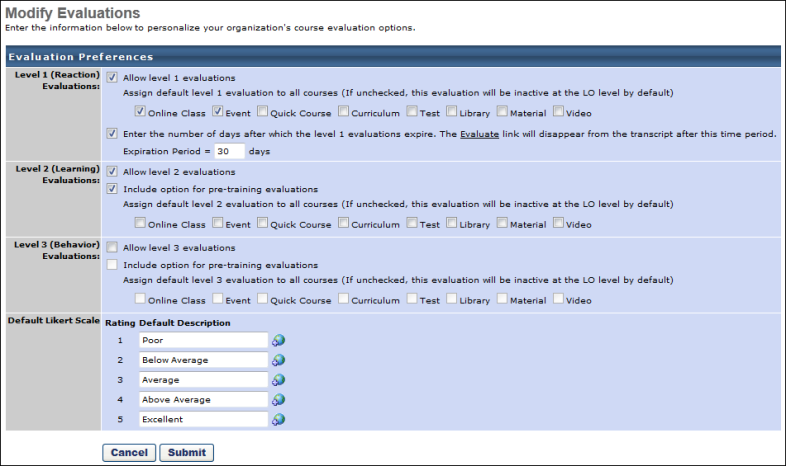
Helpful Hints
- If making an evaluation required for completion of the learning object, set an expiration period. When the evaluation period expires the course status changes from Pending Evaluation to Completed.