The SF-182 Approval/Denial Reason Preferences page enables administrators to create up to 15 common reasons for approving or denying an SF-182 request.
Note: As part of the initial setup for the SF-182 functionality, at least one approval or denial reason must be available for each user that can approve or deny SF-182 requests.
To access SF-182 Reason Preferences, go to . Then, click the Set SF-182 Reason Preferences link.
| PERMISSION NAME | PERMISSION DESCRIPTION | CATEGORY |
| Set SF-182 Reason Preferences | Grants ability to create and edit/update SF-182 reasons for users to select when approving or denying an SF-182 request. (Governmental clients). This is an administrator permission. | Limited Use/Obsolete |
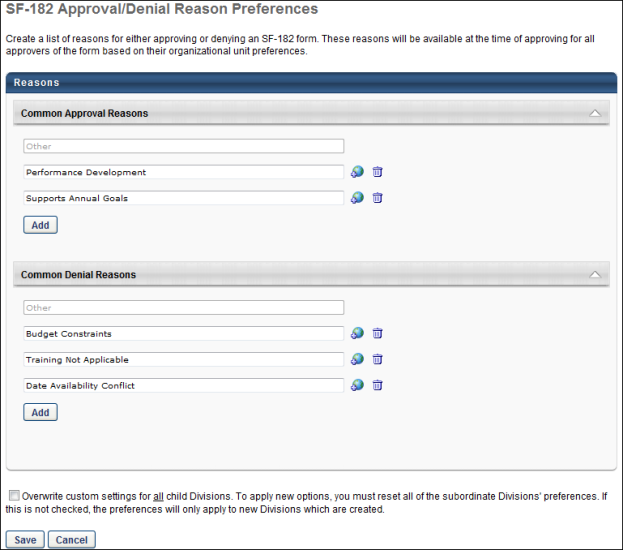
Reasons
By default, "Other" is configured as a common approval and denial reason. This reason cannot be edited, deleted, or localized. This reason always appears in the Indicate Reason drop-down on the Approve/Deny SF-182 Request page.
To create a common approval or denial reason:
- Click . A blank row appears in the corresponding panel.
- Enter the reason in the text box. For portals with multiple languages enabled, click the Translate icon to enter localized text.
All reasons except for "Other" are inactive by default. Note: The active status of a reason is configured on the Activate Reasons tab in SF-182 Preferences.
You can edit a reason by changing the text in the text box. You can delete a reason by clicking the Trash Can icon to the right of the text box.
Overwrite Settings
Select this option to overwrite custom settings for child division OUs. If you overwrite custom settings for child division OUs, the selected settings are applied to both new and existing child OUs. Any previously customized child OUs are updated with the selected settings.
- If there are no customizations to the child OU, then the parent OU customizations are applied to all child OUs.
- Overwrite custom settings checkbox setting
- If this option is selected, all child OU customizations are deleted from the database, which means the parent OU customizations will be applied to new and existing child OUs.
- If this option is unselected, all existing child OU customizations will remain unchanged, and any new child OUs will inherit the parent OU customizations by default.
- If a child OU has been customized to display any widgets, then regardless of the parent OU customizations, the child OU customizations are applied.
- If a child OU has been customized to hide all widgets, then parent OU customizations will take precedence and will be applied.
Save
Once all preferences are set, click . Preference settings are not saved unless you click . This returns you to the Preferences page.