Machine Learning Preferences
The Machine Learning Preferences page allows administrators to customize whether the portal's training recommendation carousels filter required training.
To access the Machine Learning Preferences page, go to: and click the Machine Learning Preferences link.
| PERMISSION NAME | PERMISSION DESCRIPTION | CATEGORY |
| Machine Learning Preferences | Grants ability to access the Machine Learning Preferences page. This is an administrator permission. | Learning - Administration |
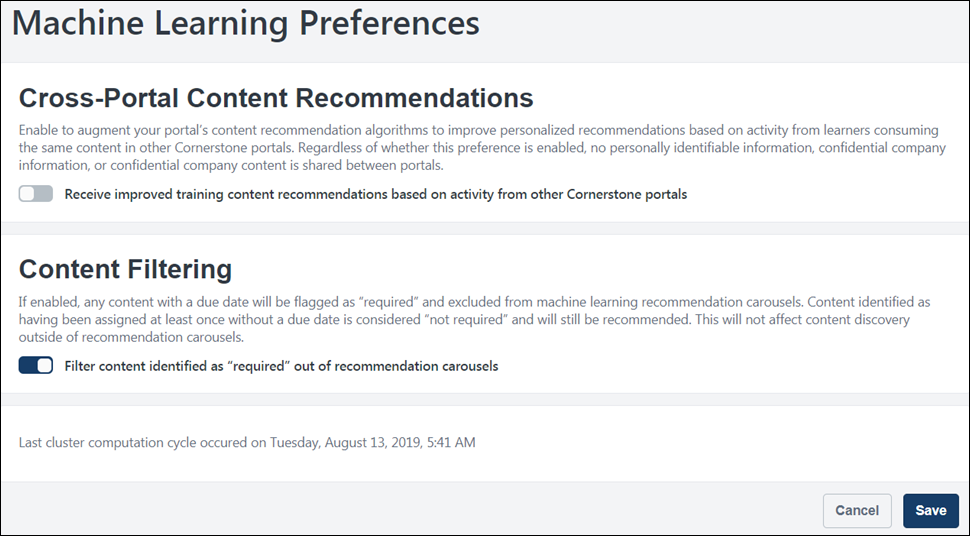
Cross-Portal Content Recommendations
Cross-portal content recommendations can be used to augment your portal's content recommendation algorithms and improve personalized recommendations based on activity from users consuming the same content in other Cornerstone portals. Note: No personally identifiable information, confidential company information, or confidential company content is shared between portals, regardless of whether or not cross-portal content recommendations are enabled.
The Cross-Portal Content Recommendations setting is enabled by default. To disable this setting, toggle the switch to the Off position. To re-enable this setting, toggle the switch to the On position.
- Note: The Inspired by Your Subjects carousel is NOT affected by the Cross-Portal Content Recommendations preference.
- Note: This option is NOT available for CDG4 organizations.
Content Filtering
The Content filtering setting causes any training content assigned 100% of the time with a due date to be flagged as Required and excluded from machine learning recommendation carousels.
- Note: Content that has been assigned at least once without a due date is NOT considered Required, and will still be recommended.
- Note: This setting does NOT prevent users from discovering content outside of recommendation portals.
The Content Filtering setting is enabled by default. To disable this setting, toggle the switch to the Off position.
Last Cluster Computation Cycle
The date and time of the last cluster computation cycle displays at the bottom of the Machine Learning Preferences page. This information is read-only.
Save
To save any changes made to the Machine Learning Preferences page and apply your settings to the portal, click the button at the bottom of the page.