Activate Reasons for Training Removal Preferences
On the Activate Reasons for Training Removal Preferences page, administrators manage the active status of the training removal reasons that are created in Training Reason Preferences. See Training Reasons Preferences - Removals.
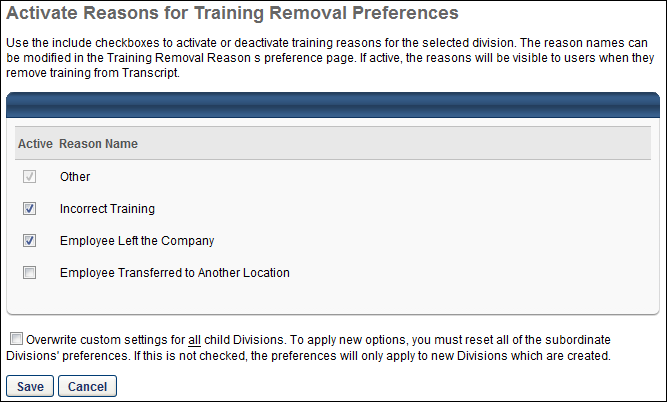
Activate a Reason
By default, the Other option is configured as active. This reason cannot be inactivated and is always available for users to select as a reason.
To activate or inactivate a reason, check the box in the Active column for the corresponding reason. Deactivate a reason by unchecking the box. Active reasons appear in the Select Reason drop-down on the Remove Training page. Note: Inactivating a reason only affects future training removal actions. If a reason that is currently in use is inactivated, the reason still appears in the Approval History section of the user's Training Details page and is available in reporting.
Overwrite Settings
Select this option to overwrite custom settings for child division OUs. If you overwrite custom settings for child division OUs, the selected settings are applied to both new and existing child OUs. Any previously customized child OUs are updated with the selected settings.
- If there are no customizations to the child OU, then the parent OU customizations are applied to all child OUs.
- Overwrite custom settings checkbox setting
- If this option is selected, all child OU customizations are deleted from the database, which means the parent OU customizations will be applied to new and existing child OUs.
- If this option is unselected, all existing child OU customizations will remain unchanged, and any new child OUs will inherit the parent OU customizations by default.
- If a child OU has been customized to display any widgets, then regardless of the parent OU customizations, the child OU customizations are applied.
- If a child OU has been customized to hide all widgets, then parent OU customizations will take precedence and will be applied.
Save or Cancel
Clicking commits the changes. Clicking returns the user to the Preferences page and does not save changes made to the page.