Review Task Central - Reviewer View
The reviewer view allows users to navigate between their current review step and any other steps assigned.
To access reviewer view, go to and select the My Assigned Reviews tab. Select the appropriate link in the Title column.
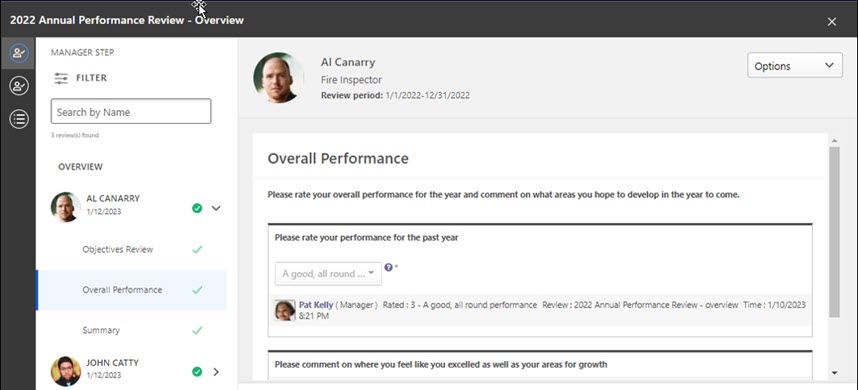
Standard Task
The following information applies to standard tasks.
Review Actions Menu
The Review Actions Menu lets users navigate between any review step assigned to them. The step the reviewer is currently working on is highlighted. The step titles displayed are the same step titles that display in the Performance Review Workflow.
Note: If enabled, a Bulk Actions item may appear on this list.
See Review Task Central - Bulk Reopen.
See Review Task Central - Bulk Submit.
Navigation Panel
All reviews assigned for a step appear in the left navigation panel. Reviewees can use the left navigation panel to move between reviewees and review sections.
To access review step sections, select a reviewee name. Their available sections appear in the right panel to complete.
The navigation panel also displays the name of the option selected on the Review Actions Menu.
For each reviewee, the navigation panel provides the following information:
- Green check - This indicates the task is Completed.
- Red warning icon - This indicates the task is Past due.
- Blue dot - This indicates the task is In Progress.
- Co-planner - This indicates the reviewer is a co-planner.
- Reopened - This indicates the step is reopened
- Due date - This indicates the he due date for each reviewee's review.
Filter
Use the following filters to filter the reviewee list by step status:
- All
- In Progress
- Past Due
- Not Started
- Completed
Search
Use the Search by Name field to locate reviewees by name.
Off-Cycle Task
The reviewee view for an off-cycle task displays each occurrence of the off-cycle task in the left navigation menu and the header.
Reviewees can filter by step status or off-cycle task name.