Use the Email page to define email preferences for the observation checklist.
To access observation checklists, go to
- To create a new checklist, select the Create New Checklist link.
- To edit an observation checklist, in the Options column, select the edit icon for the appropriate checklist.
When editing an observation checklist, some settings cannot be modified. Please review the descriptions for each field to determine whether it can be modified when editing an observation checklist.
| PERMISSION NAME | PERMISSION DESCRIPTION | CATEGORY |
| Global Email Administration - View | Grants view only access to email templates/triggers and email logs at the global level for the portal. This permission can be constrained by OU, User's OU, User Self and Subordinates, and User. This is an administrator permission. | Core Administration |
| Observation Checklist Admin - Manage | Grants access to create and edit Observation Checklists, as well as view progress of users assigned to a given checklist and/or remove users from a checklist. This permission can be constrained by OU and User's OU. This is an administrator permission. | Performance - Administration |
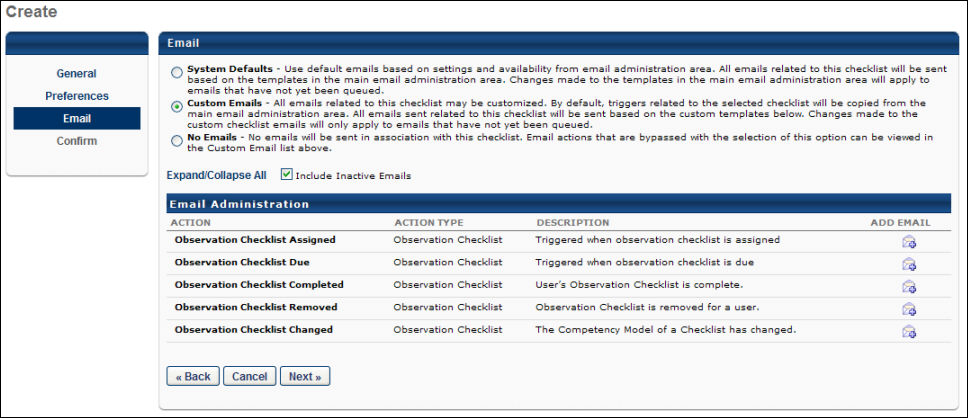
Administrators must have permission to view or manage Global Email Administration in order to select an email option.
You have the following options for emails:
- System Defaults - This selection uses the default emails based on settings and availability from the Email Administration page.
- Custom Emails - This selection allows you to customize the emails. You can change the email text and settings and add and remove emails. The list of customizable emails is listed below in the Email Administration section.
- No Emails - No emails are sent.
The available email triggers are:
| EMAIL NAME | EMAIL DESCRIPTION | ACTION TYPE |
| Observation Checklist Assigned | This email is triggered when an observation checklist task is assigned. | Observation Checklist |
| Observation Checklist Due | This email is triggered as a reminder when an observation checklist's due date is approaching. | Observation Checklist |
| Observation Checklist Completed | This email is triggered when an observation checklist is completed. | Observation Checklist |
| Observation Checklist Removed | This email is triggered when an observation checklist is removed for a user. | Observation Checklist |
| Observation Checklist Changed | This email is triggered when the competency model of an observation checklist has changed. | Observation Checklist |
When editing a checklist, the administrator can edit the email options, but emails that are already triggered or are in queue are not updated. Only newly assigned users or triggers firing after the change recognize the edits made to the email preference.
Note: The above email settings do NOT apply to Observation Checklists in Learning. Observation Checklists (within a curriculum) will send emails based on their default email settings configured in Email Administration.
Back/Cancel/Next
- Click to return to the previous page.
- Click to close this page.
- Click to proceed to the next tab. See Observation Checklist - Create/Edit Confirm.
Troubleshooting Email
The following pages contain troubleshooting guides for using emails: