Talent Conference Helicopter View - Record Calibration
Depending on the succession template's configuration, moderators may be able to calibrate a user's succession ratings by dragging and dropping the user's icon to a different cell within the grid. However, a calibration is not finalized until the calibration is recorded.
To record a calibration, click the employee's icon within the grid. Within the pop-up, click the button.
A user's position can be recorded even if the user's position or ratings were not modified. This could be done to confirm the user's ratings and position.
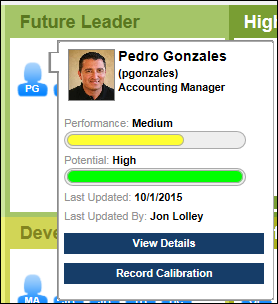
This opens the Record Calibration pop-up. The following options are available:
Comments - In this field, enter comments to explain the calibration. This is optional. This field accepts HTML.
Update underlying SMP Ratings according to new grid position - This option determines whether the user's succession ratings are updated to match their new position on the metric grid.
- When this option is not selected, the user's metric grid position is saved, but the user's succession ratings are not updated.
- When this option is selected, the user's succession ratings are updated to match the ratings that are associated with the user's new position on the metric grid. If the succession template is configured so that calibration is not allowed along an axis, then the ratings associated with that axis are not updated for the employee. Note: Updated succession ratings are not updated throughout the system until the Sign Off step is completed.
If the Update underlying SMP Ratings option is selected and a range is defined for one or both of the axes of the metric grid, the moderator has the option to manually set the ratings for the axes. If the succession template is configured so that calibration is not allowed along an axis, then the manual calibration option is not available for the axis.
Click to record the calibration and save the comments. Or, click to cancel the record action.
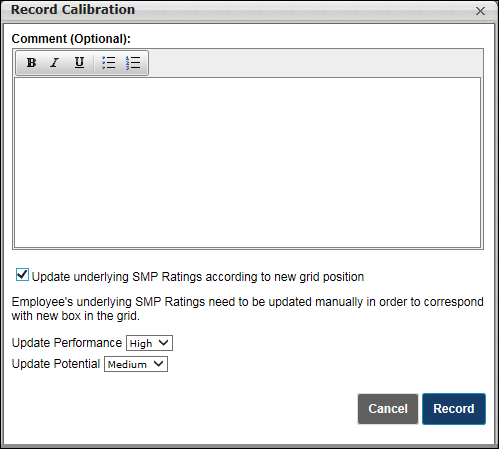
When a calibration is recorded, a check mark is added to the user's icon. This indicates that the calibration is recorded and it is ready to be committed to the rest of the system when the Sign Off step is completed.
![]()