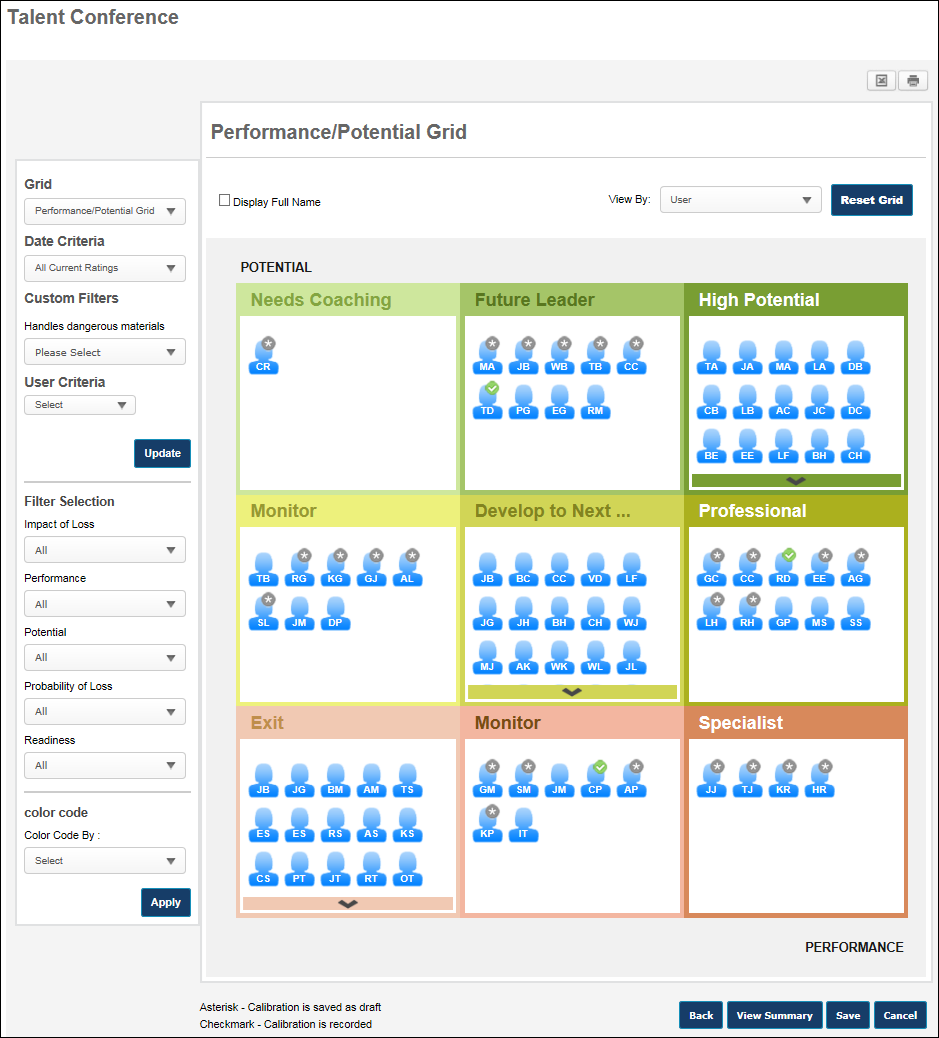Talent Conference Helicopter View - Grid Functionality
The Talent Conference Helicopter View can be configured to display ratings for employees based on a specific succession task or based on their most recent ratings.
To open a succession planning task, go to . Then, click the task name.
| PERMISSION NAME | PERMISSION DESCRIPTION | CATEGORY |
| Task - View | Grants ability to view assigned tasks via Scheduled Tasks screen and Welcome Page My Tasks widget. This is an end user permission. | Core |
View All Users in Cell
When a user clicks the title of a cell, an employee selector pop-up displays all employees within the cell in alphabetical order by last name. The employee selector displays each employee's photo, name, and position, as well as a button. Click the button to open a detailed view of the employee. See Talent Conference Helicopter View - Employee Detailed View.
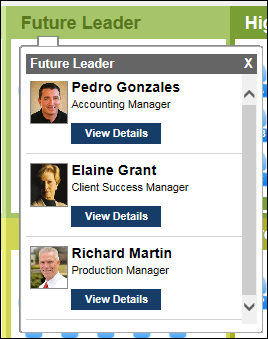
View User Details
When a user clicks an employee icon within the grid, an employee selector pop-up displays an overview of the employee, including the employee's photo, name, user name, and position. The pop-up also displays the following information:
- The metric rating titles and values used to plot the employee's grid position. Note: An employee must have a rating for the specified metric for the progress bars to appear. The colors associated with the progress values are configurable for the metric rating scale in SMP Custom Field Administration.
- The date on which the metric ratings were last updated.
- The user who last updated the employee's succession ratings or grid placements.
- Succession Log - Select this link to view a log of succession-related comments that have been added for the user from various locations in the system. See Succession Log.
- A button. Click the button to open a detailed view of the employee. See Talent Conference Helicopter View - Employee Detailed View.
- A button. Click the button to confirm the calibration data and finalize the user's position on the grid. See Talent Conference Helicopter View - Record Calibration.
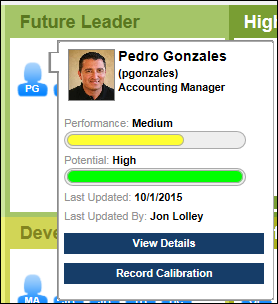
Calibrate or Reposition Employee within Metric Grid
Users are positioned in the Talent Conference Helicopter View's grid based on their succession ratings. Each position in the grid corresponds with a specific combination of succession ratings.
Depending on the succession template's configuration, moderators may be able to calibrate a user's succession ratings by dragging and dropping the user's icon to a different cell within the grid.
See Talent Conference Helicopter View - Calibrate Ratings.
Record Calibration
Depending on the succession template's configuration, moderators may be able to calibrate a user's succession ratings by dragging and dropping the user's icon to a different cell within the grid. However, a calibration is not finalized until the calibration is recorded.
To record a calibration, click the employee's icon within the grid. Within the pop-up, click the button.
See Talent Conference Helicopter View - Record Calibration.
Reset Grid
If the grid placements are reset, this applies even if an employee has been repositioned and the new position has been saved and recorded. Once the original grid placements are reset, the asterisks are removed. This action cannot be undone.
Click the button in the upper-right corner of the grid to revert all employees to their original grid placements. A confirmation pop-up appears.
Back, View Summary, Save, or Cancel
Click to discard any unsaved calibrations and return to the Talent Conference step of the Talent Conference task. See SMP Talent Conference Task - Talent Conference Step.
Click to view a summary of the Talent Conference step. See Talent Conference Helicopter View - Summary.
Click to save all employee position adjustments. All grid placements are saved. The asterisks remain to denote that the user has been repositioned and that the new position has not yet been recorded. Calibrations are not finalized until the calibrations are recorded. See Talent Conference Helicopter View - Record Calibration.
Click to discard any unsaved calibrations.