Pending Requisition Approvals Widget
Up to five requisitions display in the widget, but the recruiter has the option to view all of their requisitions that are awaiting an approval decision if there are more than four requisitions. The requisitions display in order of submitted date, from oldest to newest submitted.
If the recruiter has no requisitions pending approval, the Pending Requisition Approvals widget still displays, but the approvals table is blank.
To access the Recruiter Dashboard, go to .
| PERMISSION NAME | PERMISSION DESCRIPTION | CATEGORY |
| Recruiting Manager Dashboard | Grants access to the Recruiting Manager Dashboard page. This permission cannot be constrained. | Recruiting |
| Requisition: Approver | Enables approver to access and approve/deny requisitions for which they are an approver. This permission cannot be constrained. Note: This is a dynamically assigned permission. If the user is removed as an approver for an offer that is in a Pending Offer status, the user can no longer access that version of the offer. This permission cannot be manually assigned. | Recruiting |
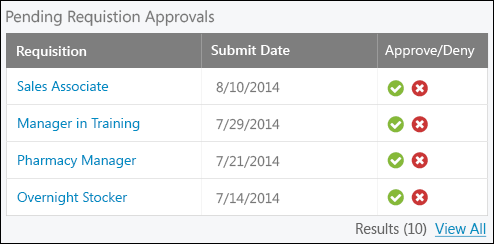
The widget displays the following information for each requisition that is pending approval:
- Requisition - This column displays the linked title of the requisition. Clicking the link opens the Edit Requisition page for the requisition.
- Submit Date - This column displays the date on which the requisition was submitted for approval.
- Approve/Deny - This column displays the options for approving or denying the requisition. Select one of the following options:
- Approve - Click the Approve icon
 to mark the requisition as approved. This opens the Recruiting Approvals page. The recruiter's approval decision is remembered upon accessing the Recruiting Approvals page. The recruiter can then choose to submit the approval or deselect the Approve icon. Comments can also be entered.
to mark the requisition as approved. This opens the Recruiting Approvals page. The recruiter's approval decision is remembered upon accessing the Recruiting Approvals page. The recruiter can then choose to submit the approval or deselect the Approve icon. Comments can also be entered. - Deny - Click the Deny icon
 to deny approval of the requisition. This opens the Recruiting Approvals page. The recruiter's deny decision is remembered upon accessing the Recruiting Approvals page. The recruiter can then choose to submit the denial or deselect the Deny icon. Comments can also be entered.
to deny approval of the requisition. This opens the Recruiting Approvals page. The recruiter's deny decision is remembered upon accessing the Recruiting Approvals page. The recruiter can then choose to submit the denial or deselect the Deny icon. Comments can also be entered.
- Approve - Click the Approve icon
- Results - This field displays the total number of the recruiter's requisitions that are pending an approval decision.
- View All - This option only displays if the recruiter has five or more requisitions that are pending an approval decision. Clicking the link opens the Recruiting Approvals page, from which the recruiter can view all of their requisitions that are pending an approval decision.