Manage Applicants Deprecation: Cornerstone is deprecating Manage Applicants in Q1 2024. See Manage Applicants Overview.
The Send Resume Review Link option in the Actions drop-down on the Manage Applicants page enables recruiters to send an email with a link to review a pre-defined list of applicants on the Resume/CV Review page.
The email is pre-configured in the system and is not managed in Email Administration, but the content of the email can be modified in the Send Resume Review Link pop-up. The email must contain the RESUME.REVIEW.LINK tag so that recipients can click the link to access the Resume/CV Review page.
Important Pre-Step Note: The email will not be sent unless the portal has a default From email address configured. The default email address is a backend setting. In order to configure the default From email address, contact Global Customer Support. The default From email address will apply to all newly configured emails in Email Administration.
To access the Manage Applicants page, go to Recruit > Manage Requisition. On the Manage Job Requisitions page, locate the requisition for which you would like to manage applicants. From there, select the applicants in the Applicants column.
| PERMISSION NAME | PERMISSION DESCRIPTION | CATEGORY |
| Requisition: Reviewer |
Enables reviewer to access requisitions and applicants for requisitions for which they are a reviewer. This permission cannot be constrained. Note: This is a dynamically assigned permission that is not available in Security Role Administration. Once a requisition is in a Closed or Cancelled status or if the user is removed as a reviewer, the permission is revoked for the associated requisition. This permission cannot be manually assigned. Note: If an applicant reviewer is removed as a reviewer via the Applicant Profile page, the Requisition: Reviewer permission is revoked for the associated requisition. However, if the reviewer was also added as a reviewer via the General tab when creating, editing, or copying the requisition, the reviewer still appears on the In Review panel as a duplicate reviewer and retains access to the requisition and applicants from the Requisition: Reviewer permission. See Applicant Profile Page Overview for more information about duplicate reviewer instances. |
Recruiting |
Send Resume Review Link Action Type
To email a resume review link:
- Select the applicants on the Manage Applicants page who will be included for review. Note: External applicants cannot be added.
- Click the Send Resume Review Link on the Manage Applicants page. This opens the Send Resume Review Link pop-up.
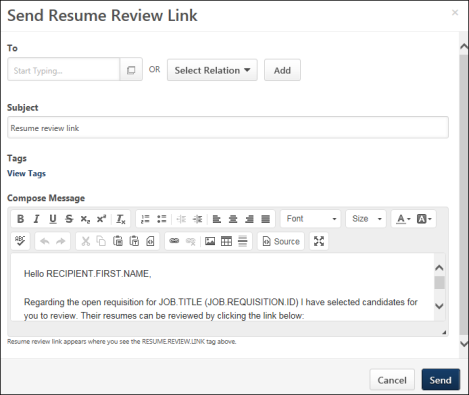
- Complete the following fields and information in the pop-up:
- To - Select the recipients by entering a name in the predictive search field. Or, you can select users by clicking the Select a user icon
 and choosing users from the Select a user pop-up.
and choosing users from the Select a user pop-up. - Select Relation - Selecting a relation sends the email to the user or users who are defined as the applicant reviewer, hiring manager, or requisition owner. You can select any or all of the relationships in the drop-down. Relations can be selected in addition to individual users. Click to add the selections.
- Subject - The subject line is pre-populated. Modify the subject line, as needed, up to 255 characters.
- View Tags - Click the View Tags link to view the tags available for the email. Tags can be added to the body of the email and the subject line.
- Message Body - The message body is pre-populated. Modify the message, as needed. There is no character limit. The message must include the RESUME.REVIEW.LINK tag, which provides recipients with the link to access the Resume/CV Review page with the list of applicants.
- Click . This sends the email to the recipients. When the email is sent successfully, the Applicant Action Results pop-up appears indicating that the email has been sent. If the email is not received by the recipients, check the following:
- Ensure that the recipient's email address is valid.
- Ensure that your portal has a default From email address. To configure the default address, contact Global Customer Support.
When the recipient(s) receive the email, the From: address will be the system-defined email address (based on a backend setting), and the Reply-To: email address will be the sender's email address. This can help reduce the incidence of emails being flagged as spam. This also allows recipients to reply to the email using the sender's email address.
Resume review link email recipients can click the resume review link to open the Resume/CV Review page. The Resume/CV Review page will display the list of pre-defined applicants for review. Recipients will not need to log in to the system from the email link if they are already logged in.
The recipients will only be able to view the resume data for applicants to whom they have availability access. If a recipient does not have access to any of the applicants, then the recipient is redirected to an access denied page.
Frequently Asked Questions (FAQs)
Your portal may not have a default From email address configured in the backend settings. Contact Global Customer Support to add a default From email address to your portal. The address that you select will serve as the default From email address for all newly configured emails in Email Administration.