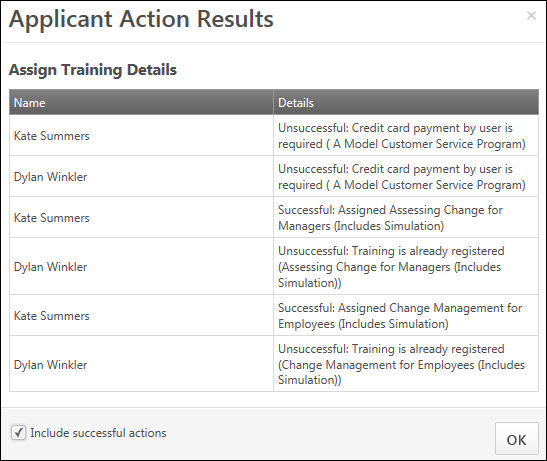Manage Applicants Deprecation: Cornerstone is deprecating Manage Applicants in Q1 2024. See Manage Applicants Overview.
For portals using the Learning Management System, the Assign Training feature enables you to assign tests or online courses to applicants. You can assign training to all applicants at once or to individual applicants.
Search Training Pop-Up
When recruiters select the Assign Training option in the Actions drop-down on the Manage Applicants page, the Search Training pop-up opens. Recruiters can assign tests or online courses to applicants. See Search Training Pop-up.
Applicant Action Results Pop-Up
Once training is selected in the Search Training pop-up, the system verifies that the training items can be assigned and the Applicant Action Results pop-up opens. The pop-up indicates whether or not the action was successful. The following information displays in the pop-up:
- Name - This column displays the name of the applicant to whom the training is being assigned.
- Details - This column displays the result of the action, either successful or unsuccessful.
- Successful - This indicates that the training was successfully assigned to the applicant.
- Unsuccessful - This indicates that the training could not be assigned to the applicant. The reason for the unsuccessful action also displays.
- Include Successful Actions - This option only displays if there are both successful and unsuccessful actions in the results. When there are both successful and unsuccessful actions in the results, the successful actions do not display by default. You must select the Include Successful Actions option to display successful actions.
Once you have reviewed the action results, click to close the pop-up and return to the Manage Applicants page.