When at least one offer letter version has been created, a new version of the offer letter can be created. New versions are created in one of two ways:
- Edit the offer details and save the changes.
- Generate a new version of the same offer letter by copying the existing offer letter. The offer details are not changed.
The new version of the offer letter appears as a separate row in the Offer Management table.
Note: The and buttons do not appear until at least one offer letter version has been created.
Use Cases
- The offer letter approvers have indicated that the salary in the offer is too high. The requisition owner must create a new offer letter version with a lower salary.
- The candidate has declined the offer, indicating that the start date is too early. The requisition owner must create a new offer letter version with an adjusted start date.
Create New Version - Edit Offer Details
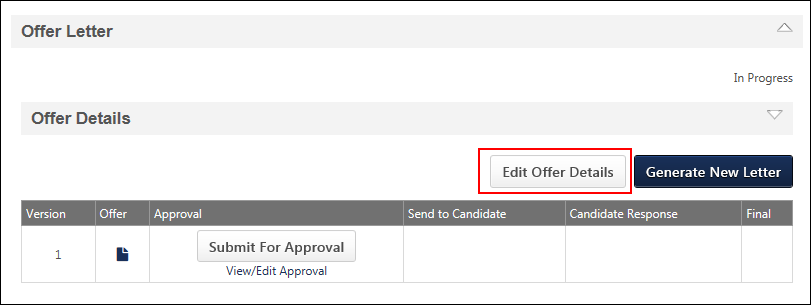
To create a new version of an offer letter by editing the offer details:
- Click . This opens the Offer Details panel.
- Edit the offer details.
- Click . This opens the Create Offer pop-up.
- Click the button. This creates a new version of the offer letter, and the new version appears at the top of the Offer Management table. The version number is 2 or greater.
Create New Version - Generate New Letter
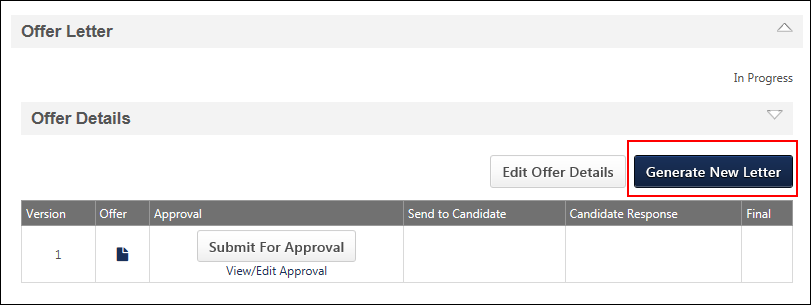
To create a new version of an offer letter by copying the existing offer letter:
- Click . This opens the Edit Offer pop-up as read-only.
- Click . This closes the pop-up and creates a new version of the offer letter. The new version appears at the top of the Offer Management table. The version number is 2 or greater.
Note: The offer details are not changed when using the option. Instead, a new version of the same letter is created.