The Send Email action allows recruiters to email the applicants in the group. Sending emails to applicants from the Batch Process page is the same process as sending emails to applicants from the Manage Applicants page. For information about and instructions for sending emails to applicants, see the Manage Applicants - Send Email topic in Online Help.
Details Page
When actions are submitted for processing on the Batch Process page, a Details page displays after the action is submitted. The Details page allows recruiters to view whether or not the action was successful or unsuccessful for each applicant in the group. The reason for an unsuccessful result also displays. Applicants display in the Details table in alphabetical order.
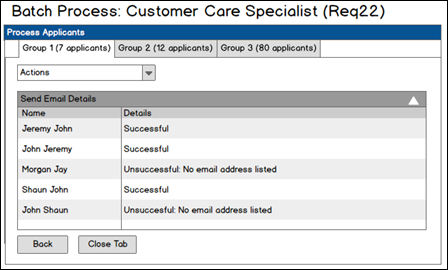
The following information displays on the page:
| Feature | Description |
|---|---|
| Actions Drop-Down | The Actions drop-down enables recruiters to select another action for the group. To select another action, click the drop-down and select the action. This opens the application for configuring the action. |
| Include Successful Actions | This option is unchecked by default. When unchecked, the Details table only displays unsuccessful actions. When checked, both successful and unsuccessful actions display in the Details table. Note: If there are only successful actions in the Details table, then the Include Successful Actions option is selected by default. |
| Name | The Name column displays the applicant's name. |
| Details |
The Details column indicates whether or not the action was successful for the applicant. The following are the possible values:
|
| Back | Click to return to the Manage Applicants page. Any processing actions made on the Batch Process page are saved. |
| Close Tab |
Click to close the group tab that is currently open. Any processing actions made on the tab are saved. When the tab is closed, the next available tab displays. If there are no tabs left to display, then clicking returns the recruiter to the Manage Applicants page. |