The Assign Assessment action allows recruiters to assign an assessment to the applicants in the group. The process of assigning an assessment from the Batch Process page is the same process as assigning an assessment from the Manage Applicants page. For information about and instructions for assigning assessments, see the Manage Applicants - Assign Assessment Task topic in Online Help.
Details Page
When actions are submitted for processing on the Batch Process page, a Details page displays after the action is submitted. The Details page allows recruiters to see that the action was successful for each applicant in the group. Applicants display in the Details table in alphabetical order.
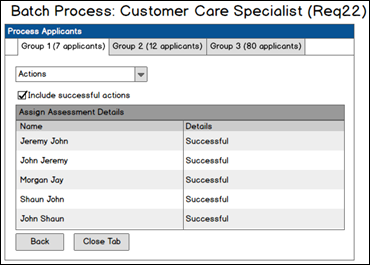
The following information displays on the page: