| PERMISSION NAME | PERMISSION DESCRIPTION | CATEGORY |
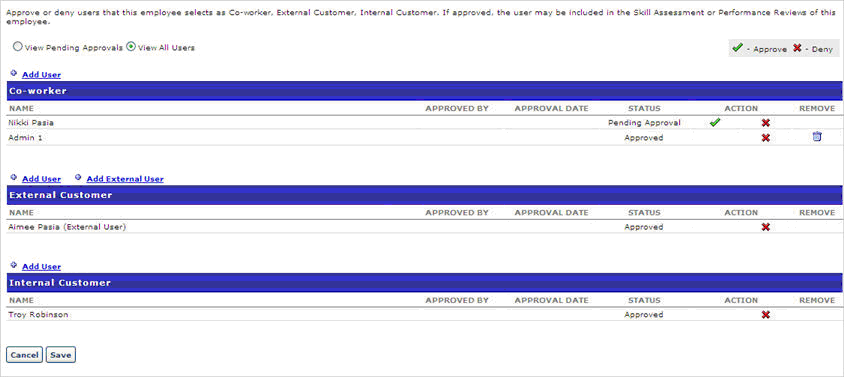
- Go to Performance > Manage Employee Relationships.
- Search Users - enter name if search filed and click Search. By default, employees with pending approvals will be shown. To view all employees that do not have any outstanding relationships to approve, check Include all users.
- View By User - check to view peer group pending approval by user
- View By Pending Approval - check to view peer group by pending approval status
- View Approvals
 - click to view pending approvals
- click to view pending approvals - Approve
 - click to approve request
- click to approve request - Deny
 - click to deny request
- click to deny request - Remove
 - click to remove a peer that you added. Peers added by user can not be removed.
- click to remove a peer that you added. Peers added by user can not be removed. - Add User (Co-worker) - click to add a user for co-worker
- Add User (External Customer) -click to add a user for external customer
- Add External User (External Customer) - click to add an external user for external customer
- Add User (Internal Customer) - click to add a user for Internal Customer