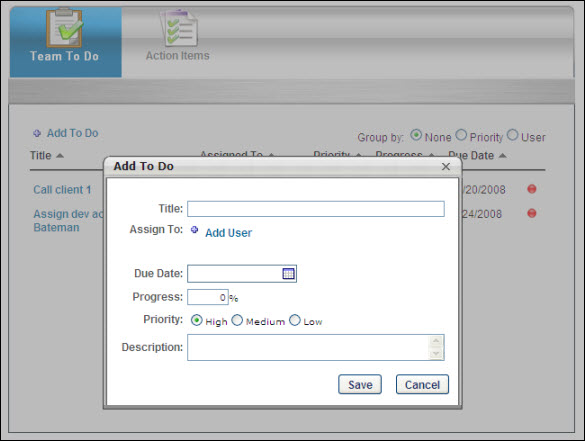The My Team Action Items page is the first view that the manager will see when coming to the My Team page. The Team To Do page allows Managers to assign group To Do's to multiple subordinates. Managers can also view all subordinates' To Do's on one page. This page is only available to Managers with direct subordinates. All Managers' first tab on My Team page will display if the Manager has the Team To Do permission.
- There are 3 views available for Managers to group To Do's for their subordinates.
- None - default view and all columns can be sorted alphabetically
- Priority - grouped by the priority of the To Do and listed under the priority section
- Users - grouped by each subordinate's assigned To Do's under his or her name
Add To Do
- Click the Add to Do link
- Title - add title of to do
- Assign To - click to assign to user. If assigning to a group users at the same time, the To Do item is considered to be a Team To Do. All users within the group will have the ability to update progress. As a result, if one user marks the item complete, the entire To Do will be considered complete.
- Due Date - select a date
- Progress - enter progress if applicable
- Priority - check a priority status
- Description - enter description of to do
- Click Save. The assigned to do will appear on the subordinates' individual To Do view, their My To Do's and their Welcome page widget if enabled.