Distribute Training Units
Training units must first be assigned by a training unit creator. They can be assigned to individual users or to OUs. Once training units are assigned, they must be distributed by those selected as distributors. This page allows distributors to view all training units they are able to distribute. They can view the number of available units and the number of units they have already assigned.
Navigate to the Distribute Training Units page by navigating to .
| PERMISSION NAME | PERMISSION DESCRIPTION | CATEGORY |
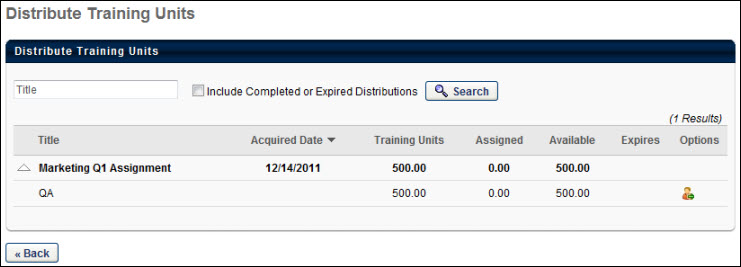
Distributions
The training unit distributor is defined during the training unit assignment process. Users that are designated as distributors (either by name or as part of a group or OU) automatically have access to this page. Once a user is a distributor, they are always a distributor and always have access to this page, even if all of their training units have been completed or expired.
This page displays all visible training unit assignments. You can search for an assignment using the search field. You can also include completed or expired distributions in your search.
To purchase distributable training units, click the Purchase Distributable Training Units link. This link is only available to users that are granted the ability to purchase distributable training units by the administrator. See Purchase Distributable Training Units for additional information.
From the Distribute Training Units page, you can view the following information:
- Title - The title of the assignment. Click the arrow next to the assignment title to expand the assignment to show the different OUs within the assignment.
- Acquired Date - The date on which you received the training units for distribution.
- Training Units - The total number of training units included in the assignment.
- Assigned - The number of training units from the assignment that have been distributed.
- Available - The number of training units from the assignment that are still available to be distributed.
- Expires - The date on which the training units expire.
Assign Training Units
To assign training units, you must have the appropriate permission.
- To assign training units from the Distribute Training Units page, first expand the training units assignment by clicking the arrow next to the title.
- Next to the appropriate assignment, in the Options column, click the Assign icon. This takes you to the Assign Training Units page where you can assign training units to anyone within the specified training unit availability. This icon is available to users with permission to distribute training units.
Edit Available Training Units
- To edit the amount of training units available in an assignment, from the Distribute Training Units page, first expand the training units assignment by clicking the arrow next to the title.
- Next to the appropriate assignment, in the Options column, click the Edit icon. This opens a pop-up where you can edit the number of available training units. This icon is available to users with permission to distribute training units.