The Roll-up Summary tab of a compensation task displays the roll-up of allocations and budgets of all subordinate compensation manager plans. Allocation and budget values are taken from the last submitted or last active draft of each compensation plan. The Roll-up hierarchy is dependent upon the settings at the task level, which can be set to use the compensation manager hierarchy or the manager-subordinate hierarchy.
The Roll-up Summary tab displays budgets at the overall component level. For component budgets that have OU specific component budgets, the component budget represents the sum of all OU specific component budgets for the compensation manager. The OU specific component budgets are only included if there are eligible employees that apply to the budget. This is calculated at the time the compensation plan is created, so budgets may be updated once the plan is In Progress. Initially, budget calculations assume that there is at least one eligible employee for fixed amount budget types, which may be updated once a draft plan is created.
This tab reflects only components that are included in the compensation plan templates. If a component is hidden from a compensation plan template, then the component does not appear in this tab.
- A bonus component is not considered hidden unless all three bonus component columns have been hidden (% Attained, Target, and Bonus).
- An equity component with a target is not considered hidden unless the component and the target are both hidden.
The Roll-up Summary tab only displays if the following is true:
- The task is a standard compensation tasks.
- The compensation manager has subordinate compensation managers based on the hierarchy view set for the task.
- The hierarchy view set for the task does not contain a circular reference.
To access the Roll-up Summary tab of a compensation task, go to Home > Scheduled Tasks. Click the compensation task title.
The Roll-up Summary tab is the default tab for the compensation task if it is available.
| PERMISSION NAME | PERMISSION DESCRIPTION | CATEGORY |
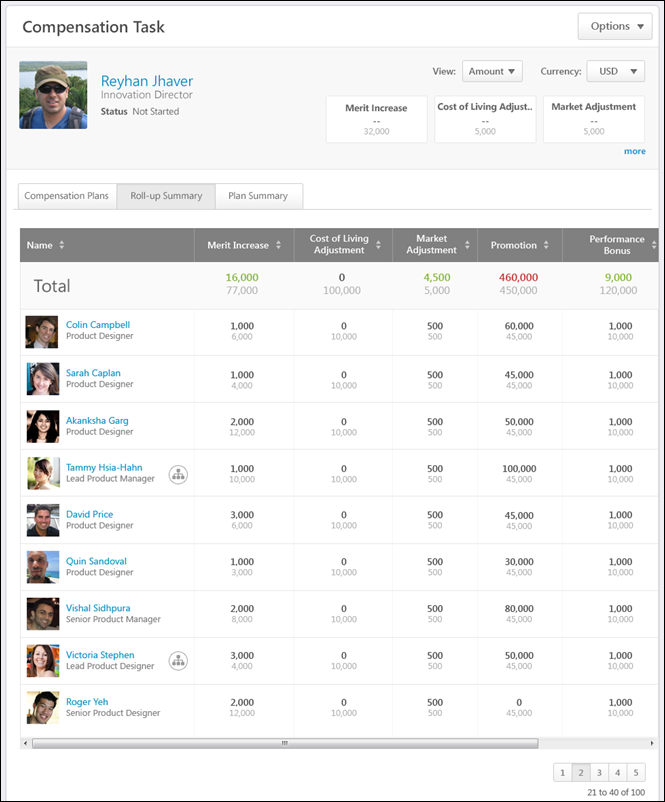
Breadcrumbs
At the top of the page, the breadcrumbs for the page are displayed. Users can click the links within the breadcrumbs to navigate to those pages. Note: The page to which the Home icon is linked is configured by the administrator in Navigation Tabs and Links.
The breadcrumbs include the compensation task name and the name of the compensation manager who is completing the compensation task. If the co-planner is completing the compensation task, then the name of the compensation manager for whom the co-planner is planning is displayed.
When the compensation manager navigates to view the User Profile Dashboard of a subordinate, then the subordinate's name is also displayed in the breadcrumbs.

User Profile Dashboard
At the top of the compensation task, the User Profile Dashboard is displayed. This section displays the compensation task title, the Options drop-down menu, view controls, and a summary of the compensation manager and the compensation task components.
See Compensation Task - User Profile Dashboard.
See Compensation Task - Options Drop-down.
Roll-up Summary Table
The Roll-up Summary information can be viewed for any compensation manager within the Roll-up hierarchy for the compensation manager. The compensation manager can click a user's photograph to view the corresponding user's Roll-up Summary information. When a new user is selected, the User Profile Dashboard is also updated to display the selected user's information.
The table displays the following information:
- Name - This column displays the following information for each direct subordinate compensation manager of the user who is displayed in the User Profile Dashboard:
- Name and Photograph - By default, compensation managers are displayed in alphabetical order by last name. If the user has subordinate compensation managers, clicking the name or photograph opens the Roll-up Summary information for the corresponding compensation manager. Otherwise, clicking the photograph opens the Compensation Plans tab for the corresponding compensation manager.
- Position
- Hierarchy Icon
 - This icon is displayed if the user has subordinate compensation managers. Click the icon to view the Roll-up Summary information for the corresponding compensation manager.
- This icon is displayed if the user has subordinate compensation managers. Click the icon to view the Roll-up Summary information for the corresponding compensation manager.
- Components - Each of the components that are configured to be displayed in the compensation task are displayed. The component allocation appears above the component budget. The manner in which the allocations are displayed (e.g., amount, percentage, currency) can be modified using the view controls in the User Profile Dashboard. Components can be sorted by allocation in Amount view by clicking the column header. Allocation and budget values are taken from the last submitted or last active draft of each compensation plan. The components are displayed in the following order:
The Total row is displayed at the top of the Roll-up Summary table, and this row displays the total rolled-up allocations and budgets for the compensation manager. Note: For subordinate compensation managers that have a plan status of Not Started, their contributed allocations are zero, but their applicable component budgets are still applied. The color of the allocation reflects whether the allocation is more than or less than the budget. Note: When values are displayed as percentages, due to rounding, a percentage may appear as 100%, but may actually be over the budget. The color is based on the actual allocation and budget values.
- Green - Less than or equal to the budget
- Gray - Zero
- Red - More than the budget
If a subordinate compensation manager becomes inactive during the task, "(Inactive)" appears next to their name. Inactive managers appear in the Roll-up Summary view, but their allocations and budgets are not applied to the roll-up totals unless a co-planner has been added to the task.