The Pending Approvals tab of a compensation task displays all compensation plans within the compensation task that are pending approval from the compensation manager who is viewing the task. Allocation and budget values are taken from the last submitted or last active draft of each compensation plan.
This tab reflects only components that are included in the compensation plan templates. If a component is hidden from a compensation plan template, then the component does not appear in this tab.
- A bonus component is not considered hidden unless all three bonus component columns have been hidden (% Attained, Target, and Bonus).
- An equity component with a target is not considered hidden unless the component and the target are both hidden.
The Pending Approvals tab only displays if the following is true:
- The user that is displayed in the User Profile Dashboard is the compensation manager or the compensation manager's co-planner.
- The compensation manager has compensation plans that are pending approval within the compensation task.
To access the Pending Approvals tab of a compensation task, go to Home > Scheduled Tasks. Click the compensation task title. Then, click the Pending Approvals tab.
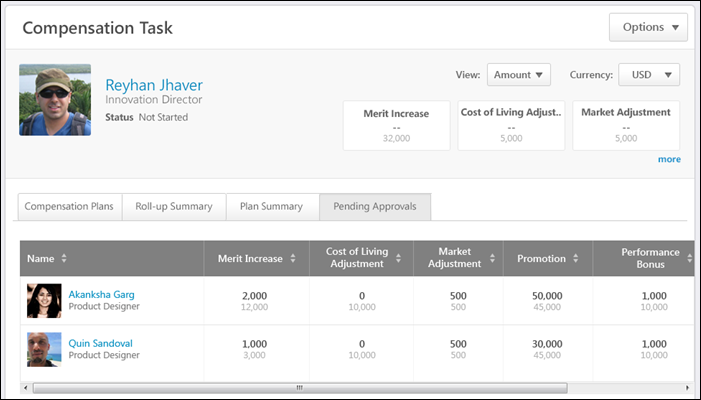
Breadcrumbs
At the top of the page, the breadcrumbs for the page are displayed. Users can click the links within the breadcrumbs to navigate to those pages. Note: The page to which the Home icon is linked is configured by the administrator in Navigation Tabs and Links.
The breadcrumbs include the compensation task name and the name of the compensation manager who is completing the compensation task. If the co-planner is completing the compensation task, then the name of the compensation manager for whom the co-planner is planning is displayed.
When the compensation manager navigates to view the User Profile Dashboard of a subordinate, then the subordinate's name is also displayed in the breadcrumbs.

User Profile Dashboard
At the top of the compensation task, the User Profile Dashboard is displayed. This section displays the compensation task title, the Options drop-down menu, view controls, and a summary of the compensation manager and the compensation task components.
See Compensation Task - User Profile Dashboard.
See Compensation Task - Options Drop-down.
Pending Approvals Table
The Pending Approvals information can be viewed for any user for which the compensation manager is the next level approver.
The table displays the following information:
- Name - This column displays the following information for each direct subordinate compensation manager who has a compensation plan that is pending approval from the user who is displayed in the User Profile Dashboard:
- Name and Photograph - By default, compensation managers are displayed in alphabetical order by last name.
- Position
- Hierarchy Icon
 - This icon is displayed if the user has subordinate compensation managers. Click the icon to view the Pending Approvals information for the corresponding compensation manager.
- This icon is displayed if the user has subordinate compensation managers. Click the icon to view the Pending Approvals information for the corresponding compensation manager.
- Components - Each of the components that are configured to be displayed in the compensation task are displayed. The component allocation appears above the component budget. The manner in which the allocations are displayed (e.g., amount, percentage, currency) can be modified using the view controls in the User Profile Dashboard. Components can be sorted by allocation in Amount view by clicking the column header. Allocation and budget values are taken from the last submitted or last active draft of each compensation plan. The components are displayed in the following order:
- Status - This column indicates that the compensation plan is in Approve Plan status. Click the Approve Plan link to open the compensation plan for approval. See Compensation Plan - Summary/Read-only/Approval Tab.
If a subordinate compensation manager becomes inactive during the task, "(Inactive)" appears next to their name. If the compensation task is inactive due to the compensation manager becoming inactive, the plan cannot be acted upon unless a co-planner is assigned the task.