The Cascade Budget pop-up enables compensation managers to set their own compensation budget and cascade or distribute the remaining budget to direct report compensation managers. The compensation manager hierarchy that is set for the compensation task determines which compensation managers are available in the pop-up.
To cascade the budget to subordinate compensation managers, select Cascade Budget from the Options drop-down in the User Profile Dashboard.
This option is only available when the compensation manager is viewing their own User Profile Dashboard, the compensation task contains Cascaded Budget type components, and the compensation manager must cascade component budgets to their team.
Note:Lower level managers in the task must submit their plan before the higher level managers in the task, soupper hierarchy managers cannot submit the plan until the subordinate managers submits their plan.
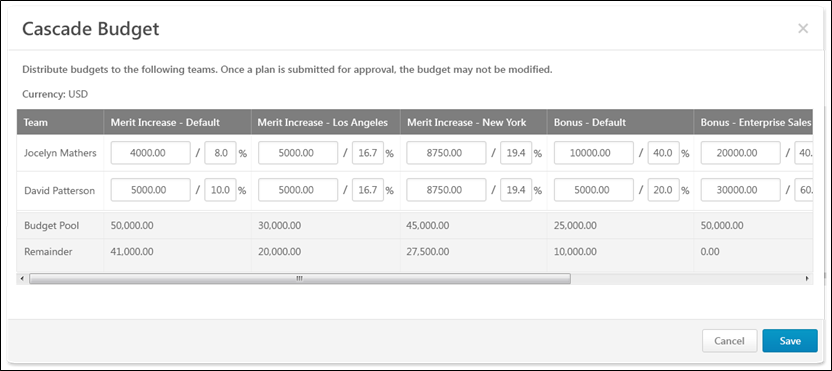
Currency
This displays the system's default currency.
Cascade Budget Table
The Cascade Budget Table displays the following information:
- Team - This column displays the name of the compensation manager and any of the compensation manager's direct subordinates who also have subordinates. Note: If a direct report does not also have subordinates, then they do not appear in this table because the cascaded budgets are intended to be distributed by the corresponding compensation managers.
- Components - Each of the components that are included in the compensation task and also have a Cascaded budget type are displayed. Compensation managers can allocate budgets by a fixed amount or a percentage of the budget pool. The components are displayed in the following order:
Set Budgets
To set a budget for a compensation manager, enter a value in the appropriate field and save the changes.
For each component, the compensation manager can allocate budgets by a fixed amount or a percentage of the budget pool. Enter a value on the left to set the budget at a specific amount, or enter a value on the right to set the budget as a percentage of the Budget Pool.
- Once a compensation plan is submitted for approval, the budget for that compensation plan may not be modified.
- The total amount that is distributed for a component cannot be more than the total Budget Pool for the component.
- If no funds are allocated to a compensation manager for a component, then the amount field for that component cannot be edited.
If a compensation manager does not distribute all of their budgeted funds, then those undistributed funds are available to the indirect manager.
Total Table
Below the Cascade Budget Table, the Total table displays the following information:
- Budget Pool - This row displays the total budget pool for each Cascaded budget type component.
- Remainder - This row displays the currency amount that is left to be distributed for each associated Cascaded budget type component. These values are dynamically updated as budget values are distributed.
Save or Cancel
After entering the appropriate budget distribution, click to save all cascaded values, or click to discard all cascaded values.