The Adjust Budget - All Reports pop-up enables compensation managers to adjust the budget for all of the selected compensation manager's subordinates (the entire compensation manager hierarchy). The compensation manager can adjust the budget for all components in the compensation task that have a Fixed Amount or % of Base budget type.
Budget adjustments are only applied to compensation tasks that have a status of Not Started or In Progress.
Note: Co-planners can also adjust budgets. Budget adjustments apply to the compensation manager hierarchy that is set for the task.
To adjust budgets for all of a compensation manager's subordinates (the entire compensation manager hierarchy), select Adjust Budget - All Reports from the Options drop-down in the User Profile Dashboard.
This option is only available if the compensation manager is within the Budget Adjustment Availability criteria that is defined for the compensation task and if the user displayed in the User Profile Dashboard has subordinate compensation managers. For example, if a subordinate who does not have subordinate compensation managers is displayed in the User Profile Dashboard, then this option is not available.
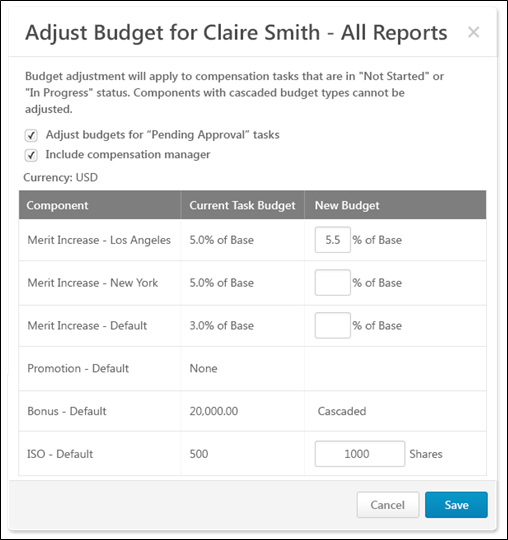
Pop-up Title
The pop-up title indicates the name of the compensation manager whose subordinates' budgets are being adjusted. For example, if budgets are being adjusted for John Doe's subordinates (the entire compensation manager hierarchy), then John Doe's name appears in the pop-up title.
Adjust budgets for "Pending Approval" tasks
This option is unchecked by default.
Select this option to apply the budget adjustments to tasks that are in a Not Started, In Progress, or Pending Approval status. When unchecked, budget adjustments only apply to the tasks that are in a Not Started or In Progress status.
Include compensation manager
This option is only available if the compensation manager is adjusting budgets for their subordinates' teams.
This option is unchecked by default.
Select this option to apply the budget adjustments to the compensation manager's budget and all of the compensation manager's subordinates' budgets. If this option is unchecked, only the budgets for the selected compensation manager's subordinates are affected.
Currency
This displays the system's default currency.
Component Budget Table
The Component Budget Table displays the following information:
- Component - This column displays each component included in the compensation task, regardless of budget type.
- Current Task Budget - This column displays the component's current budget for the compensation task. This reflects the budget that was set at the compensation template or task level. This value does not change unless the administrator changes the budgets for the entire compensation task.
- New Budget - This column enables the compensation manager to set a new budget for the component.
- A new budget can only be set for components that have a Fixed Amount or % of Base budget type.
- This column is blank for components that have a Sum of Targets or None budget type.
- This column displays Cascaded for components that have a Cascaded budget type.
Adjust Budgets
To adjust a component budget, enter a new value in the appropriate field and save the changes. New budgets must be within the threshold set for task budget adjustments.
All adjustments that are saved apply to the selected compensation manager's subordinates (the entire compensation manager hierarchy).
Save or Cancel
After entering the appropriate budget adjustments, click to save all adjustments, or click to discard all adjustments. Any changes that are saved are reflected in the Adjust Budget - Individual pop-up. See Compensation Task - Adjust Budget - Individual.