Proration enables an organization to adjust a user's compensation based on a prorated time period instead of the compensation period. This may be necessary if the employee has not been with the organization, in the position, or in their current salary for the entire compensation period. This may also be necessary if an employee did not receive a compensation adjustment from the prior compensation period. Proration can be based on the employee's Last Hire Date, Last Salary Change Date, or their time in an OU such as Position of Division. Proration can also be based on an employee's time in a specific group. Compensation components can be set to be prorated by the compensation administrator when configuring the compensation component.
The Proration pop-up enables the compensation manager to view recommendations and allocate prorated amounts for each of the prorated periods of a component for a user.
The Proration pop-up is accessed by clicking the Edit icon ![]() for a prorated component for a user in which there are multiple prorated periods.
for a prorated component for a user in which there are multiple prorated periods.
This pop-up can only be accessed when there is a component with multiple prorated periods.
Bonus Proration by % Attained
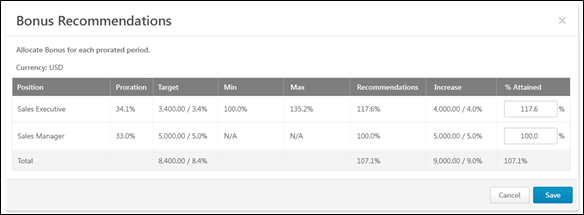
If the Bonus compensation template is configured to be set as a percentage of the Bonus Target, then the compensation manager can set an employee's bonus as a percentage of the component target.
The pop-up title reflects the component that is being prorated.
Currency
This displays the compensation task currency in which monetary values are displayed in the pop-up.
Proration Table
Within the proration table, the following information is displayed:
- Proration Criteria - This displays the criterion by which the component is prorated. For example, if the proration is based on the time a user spent in a position, then this column displays the user's positions during the compensation period.
- Proration - This displays the proration percentage that is associated with the proration criterion.
- Target - This displays the prorated component target for the prorated period.
- Min - This displays the prorated minimum adjustment guideline amount as a percentage of the target.
- Max - This displays the prorated maximum adjustment guideline amount as a percentage of the target.
- Recommendations - This displays the original recommendation as a percentage of the prorated target.
- Increase - This column display the allocation amount as a fixed amount and a percentage of base. These values are dynamically updated based on the % Attained allocation.
- % Attained - In this column, enter the allocation amount as a percentage of the target. This value must be greater than or equal to 0% and must be less than 1000%.
- If the % Attained value results in an increase amount that is outside the guidelines but within the threshold, the row is highlighted in yellow. When the proration pop-up is saved, the row in the compensation plan is also highlighted in yellow, and a yellow Warning icon appears to the right of the allocation.
- If the % Attained value results in an increase amount that is outside the guidelines and the threshold, the row is highlighted in red, and a red Warning icon
 appears to the right of the allocation. The proration pop-up cannot be saved until the allocations are adjusted to be within the threshold.
appears to the right of the allocation. The proration pop-up cannot be saved until the allocations are adjusted to be within the threshold.
Total
This column displays the summation of all of the following values:
- Target - This is the sum of the targets of each prorated period.
- Recommendations - This is the total recommendation amount as a percentage of the prorated Target Bonus summation.
- Increase - This is the sum of the increase amounts.
- % Attained - This is the sum of the bonus allocations of each prorated period divided by the sum of the targets of each prorated period.
Save or Cancel
Click to save the proration allocations. Or, click to discard the proration allocations.
Bonus Proration by Fixed %
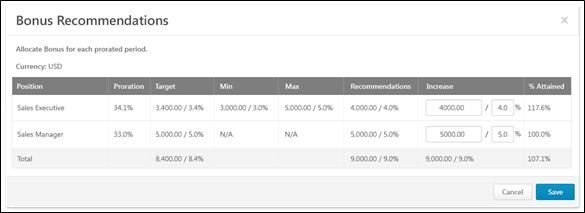
If the Bonus compensation template is configured to be set as a fixed amount or as a percentage of the Base Salary, then the compensation manager can set an employee's bonus as a fixed amount or as a percentage of the Base Salary.
The pop-up title reflects the component that is being prorated.
Currency
This displays the compensation task currency in which monetary values are displayed in the pop-up.
Proration Table
Within the proration table, the following information is displayed:
- Proration Criteria - This displays the criterion by which the component is prorated. For example, if the proration is based on the time a user spent in a position, then this column displays the user's positions during the compensation period.
- Proration - This displays the proration percentage that is associated with the proration criterion.
- Target - This displays the prorated component target for the prorated period.
- Min - This displays the prorated minimum adjustment guideline amount.
- Max - This displays the prorated maximum adjustment guideline amount.
- Recommendations - This displays the original recommendation amount as an amount and as a percentage of the Base Salary.
- Increase - In this column, enter the allocation amount as a fixed amount or as a percentage of base.
- If the Increase amount is outside the guidelines but within the threshold, the row is highlighted in yellow. When the proration pop-up is saved, the row in the compensation plan is also highlighted in yellow, and a yellow Warning icon appears to the right of the allocation.
- If the Increase amount is outside the guidelines and the threshold, the row is highlighted in red, and a red Warning icon
 appears to the right of the allocation. The proration pop-up cannot be saved until the allocations are adjusted to be within the threshold.
appears to the right of the allocation. The proration pop-up cannot be saved until the allocations are adjusted to be within the threshold.
- % Attained - This column display the allocation amount as a percentage of the target. This value is dynamically updated based on the Increase allocations.
Total
This column displays the summation of all of the following values:
- Target - This is the sum of the targets of each prorated period.
- Recommendations - This is the sum of the recommendations of each prorated period as a percentage of the Base Salary.
- Increase - This is the sum of the increase amounts.
- % Attained - This is the sum of the bonus allocations of each prorated period divided by the sum of the targets of each prorated period.
Save or Cancel
Click to save the proration allocations. Or, click to discard the proration allocations.
Use Cases
Bonus Template 2012 has the following settings and is included in the 2012 Compensation Task.
- The template includes a Bonus component that is set to prorate by the amount of time in the position.
- In the Allocation Rules section, Percentage of Bonus Targets is selected.
| Employee | Current Salary | Position | Proration | Target Bonus |
|---|---|---|---|---|
| Allison Briggs | $65,000 | Product Specialist | 20.0% | $2,000 |
| Jr. Product Manager | 70.0% | $7,000 | ||
| Product Manager | 10.0% | $1,000 |
Use Case 1: Allocate as Percentage of Bonus Target - Simple
No adjustment guideline is set for the Bonus component.
Action
On the Bonus tab of the 2012 Compensation Task, the compensation manager clicks the Edit icon in the % Attained field for the Bonus component for Allison.
The compensation manager allocates 50.7% in the % Attained field for the Product Specialist prorated period.
Results
The Bonus Proration pop-up shows the following for Allison Briggs:
- Product Specialist:
- Increase (read-only) - 1,014.00 / 1.6% (Calculation: Increase = <% ATTAINED> * <PRORATED TARGET> = 0.507 * 2000)
- % Attained: 50.7%
- Jr. Product Manager
- Increase (read-only) - 0.00 / 0.0%
- % Attained: 0.0%
- Product Manager
- Increase (read-only) - 0.00 / 0.0%
- % Attained: 0.0%
- Total
- Target - 10,000.00 / 15.4%
- Increase (read-only) - 1,014.00 / 1.6%
- % Attained: 10.1%
Use Case 2: Allocate as Percentage of Bonus Target - Fixed Amount Adjustment Guideline
The following Adjustment Guidelines are set for the Bonus component:
- Availability: Position: Product Specialist - $4500.25 USD.
- Availability: Position: Jr. Product Manager - $9000.00 USD.
- Availability: Position: Product Manager - $8750.32 USD.
Action
On the Bonus tab of the 2012 Compensation Task, the compensation manager clicks the Edit icon in the % Attained field for the Bonus component for Allison.
Results
The Bonus Proration pop-up shows the following for Allison Briggs:
- Product Specialist:
- Increase (read-only) - 900.10 / 1.4% (Calculation: Increase = <RECOMMENDATION> * <PRORATION> = 4500.5 * 0.20)
- % Attained: 45.0% (Calculation: % Attained = <PRORATED INCREASE> / <PRORATED TARGET BONUS> = 900.10 / 2000.00)
- Jr. Product Manager
- Increase (read-only) - 6,300.00 / 9.7% (Calculation: 9000.00 * 0.70)
- % Attained: 90.0% (Calculation: 6300.00 / 7000.00)
- Product Manager
- Increase (read-only) - 875.03 / 1.3% (Calculation: 8750.32 * 0.10)
- % Attained: 87.5% (Calculation: 875.03 / 1000.00)
- Total
- Target - 10,000.00 / 15.4%
- Increase (read-only) - 8,075.13 / 1.2%
- % Attained: 80.8%