To create a compensation plan for a compensation task, go to . Click the compensation task title. Click the Compensation Plans tab. Then, click the button.
An off-cycle compensation task can be launched via Universal Profile and My Team. See Compensation - Award Off-cycle.
| PERMISSION NAME | PERMISSION DESCRIPTION | CATEGORY |
| Compensation Plan - Manage | Grants Compensation Managers the ability to access to the landing page of their assigned compensation tasks. This permission also grants the ability to create and manage compensation plans within the task. This permission cannot be constrained. This is an end user permission. | Compensation |
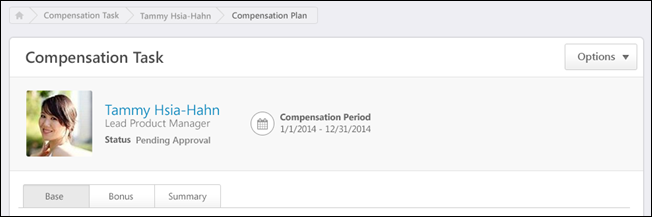
Breadcrumbs
At the top of the page, the breadcrumbs for the page are displayed. Users can click the links within the breadcrumbs to navigate to those pages. Note: The page to which the Home icon is linked is configured by the administrator in Navigation Tabs and Links.
The breadcrumbs include the compensation task name and the name of the compensation managers who is creating the compensation plan. If the compensation manager is editing a subordinate compensation manager's plan, then the breadcrumbs also display the compensation plan owner's name.

User Dashboard
At the top of the compensation plan, the User Dashboard is displayed. This section displays the compensation task title, the Options drop-down menu, and a summary of the compensation plan owner.
See Compensation Plan - User Dashboard.
See Compensation Plan - Options Drop-down Overview.
Additional Recommendations
When viewing a Base, Bonus, or Equity tab within a compensation plan, additional recommendation information may appear above the compensation plan tabs. This information pertains to the selected tab. If a different tab is selected, the information may disappear or change. Additional recommendation information is displayed when the compensation template that corresponds with the selected tab is configured to display additional recommendation information on the compensation plan. For example, when viewing the Base tab, additional recommendation information is displayed on the compensation plan if the corresponding base compensation template is configured to display additional recommendation information.
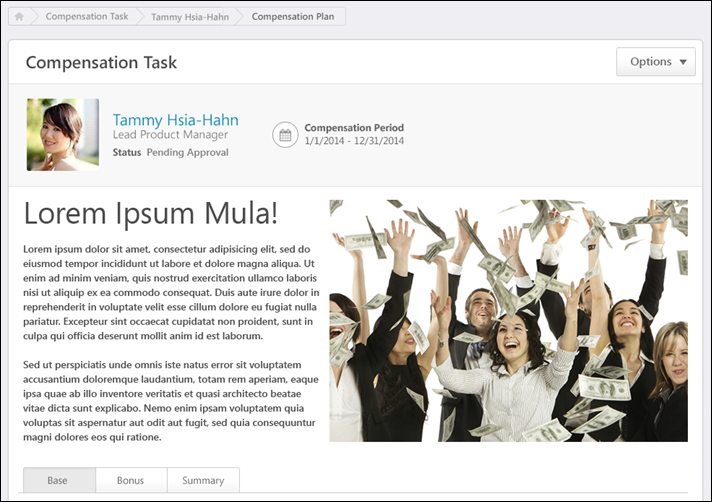
Compensation Task Tabs
Below the User Dashboard, the following tabs may be available:
- Base - See Compensation Plan - Base Tab.
- Bonus - See Compensation Plan - Bonus Tab.
- Equity - See Compensation Plan - Equity Tab.
- Summary - See Compensation Plan - Summary/Read-only/Approval Tab.
- Approve Compensation Plan (no editing rights) - See Compensation Plan - Summary/Read-only/Approval Tab.
- Compensation Plan Details (read-only) - See Compensation Plan - Summary/Read-only/Approval Tab.
The Base, Bonus, and Equity tabs are only available if they are included in the compensation task. Note: The tab names can be configured by the compensation administrator, so the tab names that appear in the compensation plan may vary.
When the compensation plan is in Read-only mode, only the Compensation Plan Details tab is available.
When the compensation plan is in Approval mode and the compensation manager is not able to edit the compensation plan during the approval workflow, only the Approve Compensation Plan tab is available.
Contents
The following information is available within this folder. Click a link to navigate directly to the appropriate topic: