With the May 2019 release, several enhancements have been made to the Learning Assignment Tool Assignment Summary page to help facilitate learning compliance. The following updates have been made to the Assignment Summary page:
- Administrators can view which users in the assignment availability were assigned training and which users were NOT assigned training, using new Assigned and Not Assigned tabs on the Assignment Summary page.
- A Modification History section is available in the Assignment Summary.
- Administrators can view the current training version assigned via the Assignment Summary.
- The Assigned Users calculation for dynamic assignments on the Assignment Summary only includes users who were successfully assigned the training.
To access the Assignment Summary page for a learning assignment, go to: and click on the title of the learning assignment for which you want to view the Assignment Summary page.
| PERMISSION NAME | PERMISSION DESCRIPTION | CATEGORY |
| Assignment Tool - Standard and Dynamic - Recurrence |
Grants ability to create Standard (one-time) and Dynamic (continuous) Learning Assignments to directly assign training to users. Also grants ability to enable/disable Recurrence when creating a Dynamic Learning Assignment. This permission can be constrained by OU, Provider, Training Item, Training Type, User, User Self and Subordinates, and User's OU. If this permission is constrained by Location, Provider, Training Type, or Training Item, then they can only assign training within the constraints. If this permission is constrained by OU, User, User Self and Subordinates, or User's OU, then they can only assign to and view assignments created by users within the constraints. This is an administrator permission. |
Learning - Administration |
| Assignment Tool - Standard and Dynamic - Recurrence |
Grants ability to create Standard (one-time) and Dynamic (continuous) Learning Assignments to directly assign training to users. Also grants ability to enable/disable Recurrence when creating a Dynamic Learning Assignment. This permission can be constrained by OU, Provider, Training Item, Training Type, User, User Self and Subordinates, and User's OU. If this permission is constrained by Location, Provider, Training Type, or Training Item, then they can only assign training within the constraints. If this permission is constrained by OU, User, User Self and Subordinates, or User's OU, then they can only assign to and view assignments created by users within the constraints. This is an administrator permission. |
Learning - Administration |
Assigned Users
Prior to this enhancement, the Assigned Users reporting widget on the Assignment Summary page for dynamic enhancements displayed the total number of users who were included in the assignment's availability criteria. This meant the number would fluctuate depending on how many users currently met the criteria. With this enhancement, the Assigned Users widget calculates assigned users based on how many users were successfully assigned the assignment training. This provides administrators with a more accurate overview of the assignment.
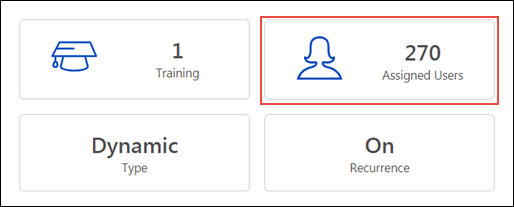
Recommended Tests for Assigned Users
It is recommended that you perform the following tests with this new functionality in your portal:
- Check that Assigned Users calculation for an assignment matches the Transcript History list on the Assigned tab (without removed users)
Current Version
In the Assignment Settings section of the Assignment Summary page, the administrator can expand the different sections of learning assignment settings to view information about the assignment's configuration. To view which version of training is included in the assignment, click the Setup section to expand it. Any training items included in the assignment display in the Setup section with a Current Version field. The Current Version field displays which version of the training item is included in the assignment.
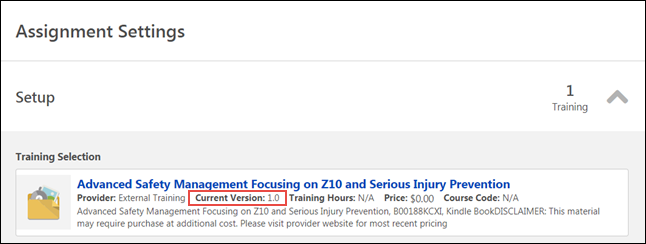
Recommended Tests for Current Version
It is recommended that you perform the following tests with this new functionality in your portal:
- On the Assignment Summary page, check training versions that have been versioned since the assignment creation and make sure the correct version number displays.
Assigned and Not Assigned Tabs
In the Transcript History section of the Assignment Summary page, the users who were included in the assignment's availability are categorized on two different tabs: Assigned and Not Assigned. When viewing the Assigned tab, the administrator can view all the users included in the assignment's availability who were successfully assigned the training by the assignment being viewed. When viewing the Not Assigned tab, the administrator will see the users who were included in the assignment's availability but were NOT assigned the training by the assignment being viewed. Note: If a user was assigned the same training by another assignment, but not by the assignment being viewed from this page, that user will appear on the Not Assigned tab.
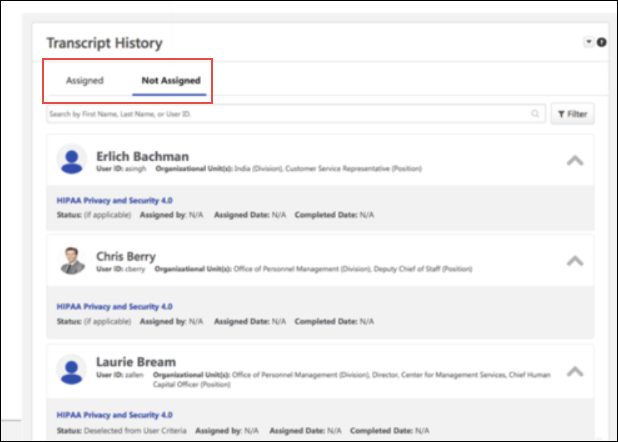
For more information about the Transcript History section: See Assignment Summary Page.
Recommended Tests for Assigned and Not Assigned Tabs
It is recommended that you perform the following tests with this new functionality in your portal:
- Assign a training item to a group of users with and without the training on their transcript, with the Assign New Occurrence option turned off.
- Assign a training item to a group of users and deselect users on the user list.
- Assign a training item to a group of users, some who do and some who do not have a Completed status for the training. Select the option to only assign a new occurrence to users in the with a Completed status.
Modification History
Below the Transcript History section, a section called Modification History is available. The Modification History section displays a log of the changes that have been made to the learning assignment. The information recorded in this section includes:
- Name of user who made the change
- Date and time the change was made
- A description of the change
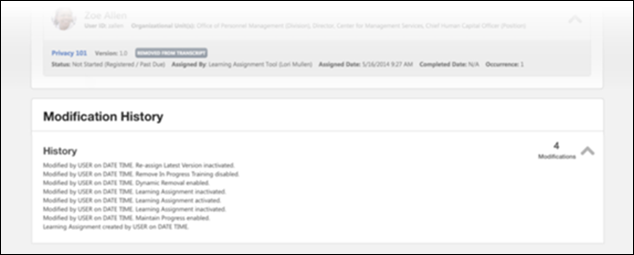
Recommended Tests for Modification History
It is recommended that you perform the following tests with this new functionality in your portal:
- On the Assignment Summary page, make changes to the following settings and then check the Modification History section:
- Dynamic Removal
- Dynamic Reassignment
- Active/Inactive setting
- Any other setting that is configurable via the Assignment Summary page