Push New Curriculum Version to Dynamic Recurring Assignment
To edit a curriculum, go to . Next to the curriculum, click the Edit icon. If the modifications warrant a new version, the Reversion Options page opens when the curriculum is saved. On the Reversion Options page,
| PERMISSION NAME | PERMISSION DESCRIPTION | CATEGORY |
| Curriculum Owner | Grants ability for those designated as owner of one or more existing curricula to make edits/updates to those curricula. This is an administrator permission. | Learning - Administration |
| Assignment Tool - Standard and Dynamic |
Grants ability to create Standard (one-time) and Dynamic (continuous) Learning Assignments to directly assign training to users. This permission can be constrained by OU, Provider, Training Item, Training Type, User, User Self and Subordinates, and User's OU. If this permission is constrained by Location, Provider, Training Type, or Training Item, then they can only assign training within the constraints. If this permission is constrained by OU, User, User Self and Subordinates, or User's OU, then they can only assign to and view assignments created by users within the constraints. This is an administrator permission. |
Learning - Administration |
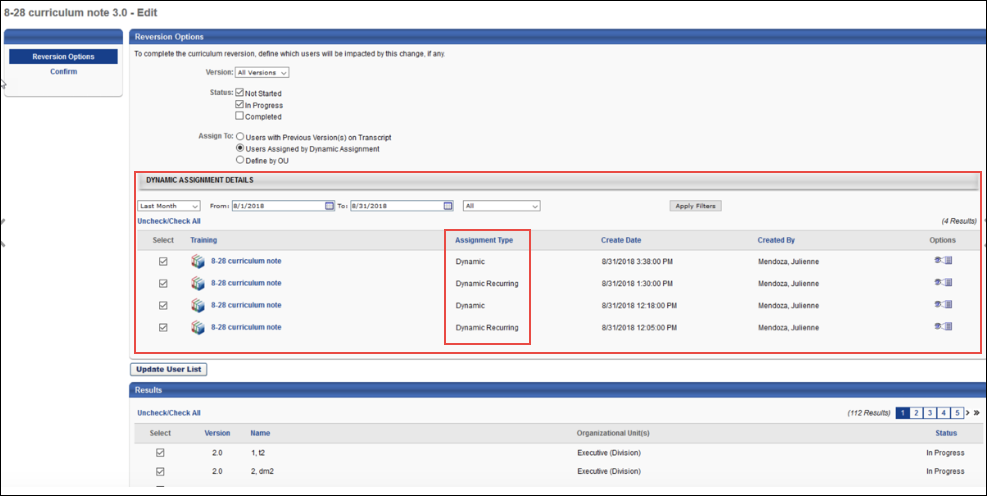
Dynamic Assignment Details
Check the box next to the learning assignment to which the new curriculum version should be applied. The Assignment Type column displays each assignment's type (Dynamic, Dynamic Recurring).
For more information about reversioning curricula: See Curriculum - Reversion - Reversion Options.