Learner Home Preparations
Prior to allowing users to access Learner Home, we recommend making some preparatory configurations to ensure an effective learning experience.
Before granting end users access to the Learner Home page, complete the following preparations:
1. Organize Subjects
From the Learner Home page, users can select subjects in which they are interested and then view training items recommended to them based on their selected subjects. Users can also filter search results on the Learning Search page by subject. In order for the Learner Home page and Learning Search page to provide users with meaningful recommendations, it is essential that your system's subjects be up-to-date and appropriately associated with system training items.
- If needed, add and edit subjects via the Subject Management page. See Subject - Add/Edit.
- Next, associate your system's subjects with the appropriate learning objects. This can be done for individual training items or in bulk using the Course Catalog. See Course Catalog - Subjects.
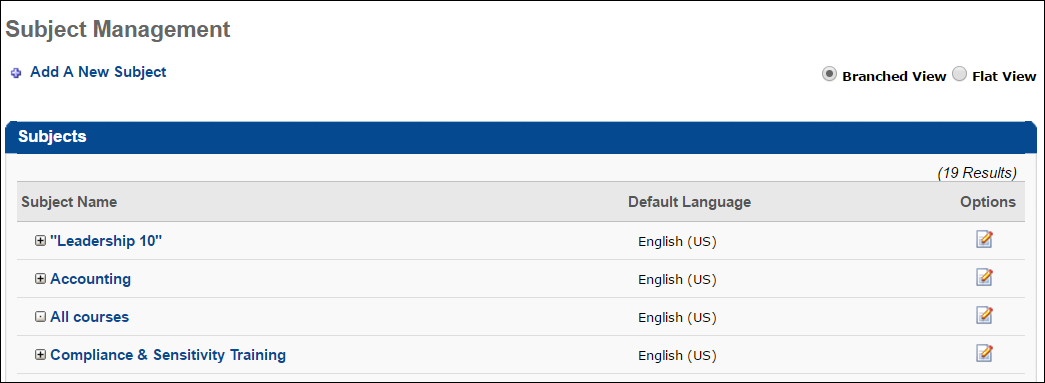
2. Update Training Metadata
On the Learner Home page, recommended training items display to users with the following data:
- Title
- Training Type
- Training Hours (i.e. Duration)
Using the Learning Search page, learners can search for training using the following criteria:
- Title
- Description
- Keywords
- Training Hours (i.e. Duration)
To ensure users see the correct data for recommended training on the Learner Home page and are able to receive relevant training results on the Learning Search page, ensure the above metadata is accurate for all training items. This data can be modified either via the inline editing feature of the Course Console or by using the Course Catalog.
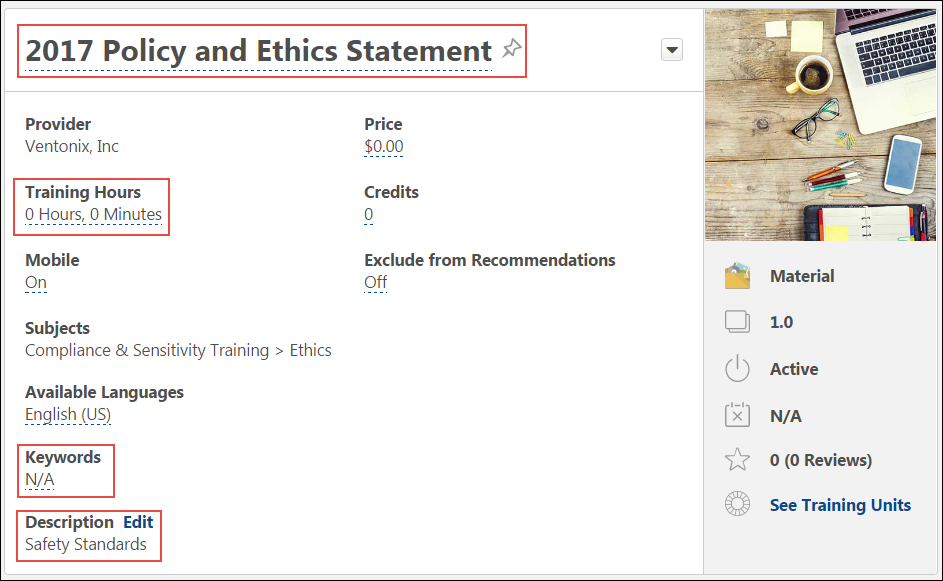
3. Set Training Images
The Learner Home includes several training carousels which display each training item with an image. These images are also displayed on the Learning Search page. The image thumbnails displayed in Learner Home are the same images that display for training in the following system areas:
- Browse for Training landing page and tile view
- Course Console
- Course Recommendations carousel on the Training Completion page
The recommended image resolution for Learner Home training items (660x336) is DIFFERENT than the image resolution recommendations for other system areas (200 x 200). This is because the images used in Learner Home are rectangular, while images used in other system areas are square.
It is recommended that prior to making Learner Home available to users in your portal, you do the following:
- For an optimal learning experience, provide all thumbnail images for training in a resolution of 660x336 immediately after the release. For best viewing results of training thumbnail images across all mobile devices and desktop types, the recommended aspect ratio is 2:1, and the recommended image size is 660x336. The minimum acceptable size is 220x112.
- If you are NOT currently utilizing Browse for Training AND/OR the Course Recommendations carousel on the Training Completion page, use 660x336 size images in your portal.
See Course Catalog - Batch Edit - Thumbnail Images.
Click here to download a zip file of the system's default LO thumbnail images.
New Thumbnail Image Sizing:
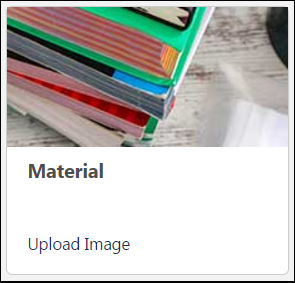
Old Thumbnail Image Sizing:
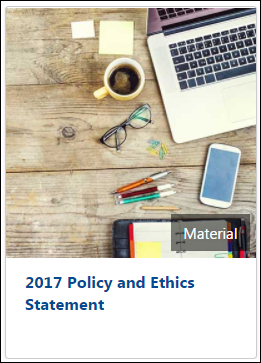
4. Flag Training
If there are any training items which should never be displayed in the training recommendation carousels on the Learner Home page to any user, they can be excluded from recommendations via the Course Catalog. If you have opted to exclude a training item from recommendations, it will never display in any recommendations carousel on Learner Home. For example, your organization may not wish to allow mandatory compliance training to display as a training recommendation because its completion is required at specific time intervals.
Prior to making Learner Home available to users, use the Course Catalog to select the Exclude from Recommendations option for any training item which should not be recommended to users. This action can be done for individual training items or for multiple training items at once.
See Course Catalog - Batch Edit - Exclude from Course Recommendations.
