Candidate Reference Data (Universal Background Screening)
In order for Universal Background Screening (UBS) to retrieve the applicant's data, specific reference questions will need to be created in the Question Bank in Form Management so that the questions can be added to a form in Form Management that will be used to request the applicant's references.
The text of the question in Cornerstone does not need to match the name of the field in UBS, but it must be mapped to the correctly corresponding API label in your portal in order for the data to pass successfully to UBS.
There are three different sets of these questions, since applicants can submit up to three references. Each set represents one applicant reference. It is necessary to create each set. If more than three sets are created, any data outside of the first three sets will not be passed to UBS.
To manage forms, go to .
To access the question bank, go to .
| PERMISSION NAME | PERMISSION DESCRIPTION | CATEGORY |
| Question Bank - Manage | Grants access to the Question Bank functionality. This permission can be constrained by OU and User's OU. This is an administrator permission. | Forms Management Administration |
Create Questions
To create the questions:
- Navigate to .
- Click .
- Select Text as the field type.
- Configure each question separately by entering a name for the question in the Question field and entering the API exactly as it is listed in the right-hand column. The "Field Name in UBS" column indicates the exact name of the field in UBS. You can use the UBS field name as your question or enter a different name, but the API will need to correspond exactly so that the applicant's data can be transferred successfully.
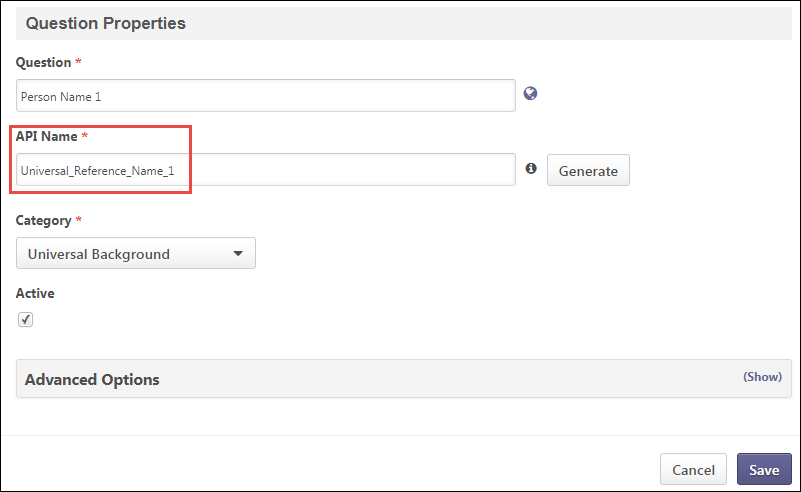
Create Form
Once you have created the questions, navigate to and create a form for requesting an applicant's references, making sure to enter Universal_Reference_Form in the API Name field on the Build tab. The purpose of entering this API name is so that the system knows the correct form to send to UBS. See Create Form - Build Tab .
On the form, add the questions that you created above. The references request form will be assigned to applicants on Manage Candidates or Manage Applicants. The form will be available to the applicant from their My Profile page in the career site, where they can then launch and complete the form.