Tin Can (xAPI)
Tin Can is an eLearning protocol that enables recording of a wide range of learning experiences, including native mobile applications and team-based e-learning.
The system is able to record external Tin Can activities on Cornerstone's Learning Record Store (LRS). External Tin Can activities include but are not limited to mobile apps, offline learning, web application, collaborative learning, games, videos, etc. When an external activity needs to be recorded, the application sends secure statements to the LRS to record all statements.
Learning experiences completed through the LRS are automatically recorded on users' completed transcripts in portals using the Learning module.
Customers can export all of their xAPI statements to another LRS and keep both systems in sync. After all statements have been exported from Cornerstone’s LRS, customers that use a 3rd party LRS that supports ingestion can continue to request new statements at predefined time intervals to keep both systems in sync and report on actions performed by users in xAPI courses, find specific information, and view trends.
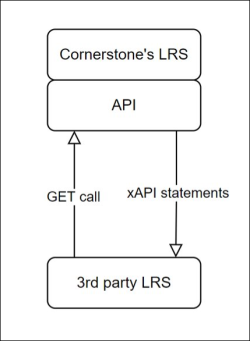
Integration Guidelines
Click here to download the Cornerstone xAPI (Tin Can) Integration Guidelines.
- Exporting xAPI statements can be done via API with up to 32,000 statements per request if no filters or only date filters are used.
- Using paging, more than 32,000 statements can be exported with multiple requests.
-
To improve stability, the API has a throttling limit of up to 10 calls per minute.
Implementation
Organizations must configure their content based on Cornerstone's xAPI integration guidelines. Once content is properly configured, contact Cornerstone through a Global Customer Support Request Service case to receive an Access Key.
Learning Record Notification
After completing new learning records in the Learning Record Store, a notification displays at the top of the transcript page in the learning module to confirm that new learning records have been added to the Completed transcript.
The Learning Record notification displays the number of new learning records that have been added to the user’s transcript. The notification also provides a View link, which users can click to be navigated to the Completed page of their transcript. The notification can be dismissed by either clicking the View link or by clicking the Close icon.
Note: Only users viewing their own transcript can see the Learning Record notification. This notification does not display for managers or any other users with permission to view other users’ transcripts.
Considerations
- The number of new learning records included in the notification is limited to unseen learning records that have been added to the transcript in the last 30 days.
- If a user dismisses the learning record notification, the notification will not appear again until new learning records have been added to the transcript.
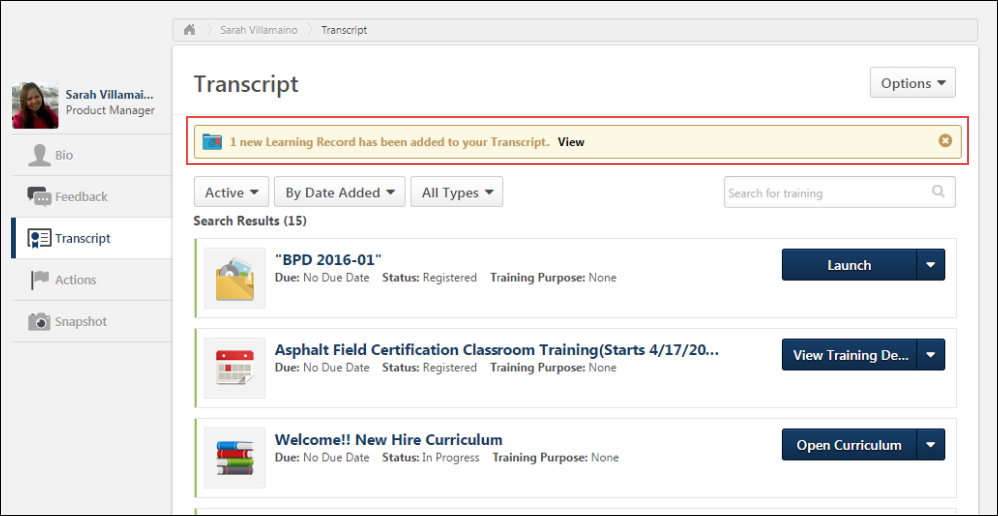
Learning Records on Transcript
Completed learning records display on the Completed page of the transcript with the following information:
- Title - This field displays the name of the xAPI learning record.
- Completed - This field displays the date the xAPI learning record was imported to the LRS.
- Status - This field displays the status of the xAPI learning record. Note: The status for an xAPI learning record will always be set to Complete, because only completed learning records display on the transcript.
- Learning Record Icon - An image of a blue and red folder displays next to xAPI learning records to indicate the training type.
Considerations
- No actions are available for xAPI learning records on the transcript, so no Actions drop-down option appears next to xAPI learning records on the Completed transcript page.
- No due dates display for xAPI learning records.
- No training purposes display for xAPI learning records.
Completion Criteria
In order for xAPI learning records to appear on the Completed page of a user’s transcript, the learning records must display a status that equates to “complete” in the LRS. This prevents irrelevant learning records (such as failed or incomplete activities) from appearing on the Completed page of the transcript in the learning management system.
xAPI learning records must display one of the following verbs in the LRS in order to display on the Completed page of a user’s transcript:
- Attended
- Completed
- Experienced
- Mastered
- Passed
- Read
- Watched
- Viewed
Sort by Training Type - Learning Record
Prior to this enhancement, it was possible to sort the Completed page of the transcript by training type and select a training type to view exclusively. With this enhancement, Learning Record has been added as a training type that can be selected as a filter on the Completed page of the transcript. To quickly find all learning records that have been added to the Completed transcript, choose By Training Type from the sort filter. From the All Types filter, select Learning Records.
Learning records can also be sorted using the following sort criteria:
>Title
>Status (always Completed)
>Date Added (date the learning record was completed in the LRS)
>Training Purpose (always None)
>Due Date (always None)
Print Transcript or Export to PDF
When a user prints a transcript or exports a transcript to PDF, any completed learning records displaying on the Completed page of the transcript are included in the printable or PDF document, along with any learning objects completed in the Learning module.
Note: The user must have the permission to view xAPI learning records on the transcript in order for learning records to be included in the printable and PDF versions of the transcript.
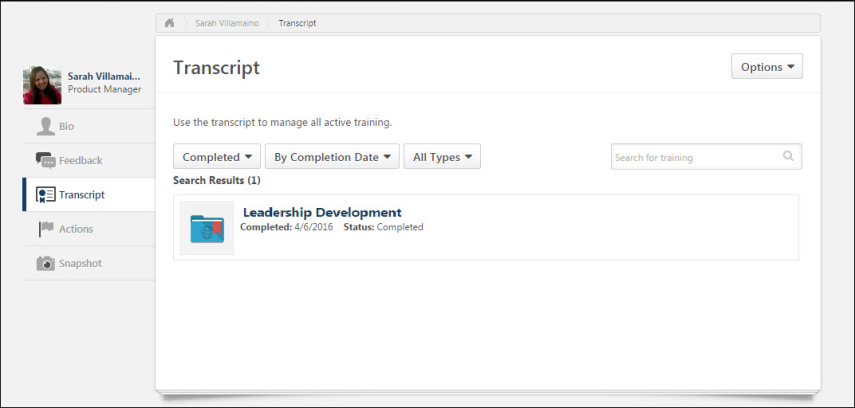
Data Merge
When data merges are performed for a user with any xAPI learning records on their multiple transcripts, the learning records are included in the data merge. After the data merge is complete, all learning records found on the user’s transcripts are consolidated and display on the Completed page of the merged user’s transcript.
Exporting xAPI Statements via API
See Tin Can (xAPI) - Exporting xAPI Statements via API.
Glossary
- Tin Can
 A eLearning protocol that enables recording of a wide range of learning experiences, including native mobile applications and team-based e-learning.
A eLearning protocol that enables recording of a wide range of learning experiences, including native mobile applications and team-based e-learning.
- Learning Record Store (LRS)
 A data system that stores xAPI learning records.
A data system that stores xAPI learning records.
- Statement (xAPI)
 This term relates to Tin Can (xAPI). A statement is a simple construct to track an aspect of a learning experience. A set of several statements may be used to track complete details about a learning experience. A statement consists of the following: <actor (learner)> <verb> <object>, with <result>, in <context>
This term relates to Tin Can (xAPI). A statement is a simple construct to track an aspect of a learning experience. A set of several statements may be used to track complete details about a learning experience. A statement consists of the following: <actor (learner)> <verb> <object>, with <result>, in <context>