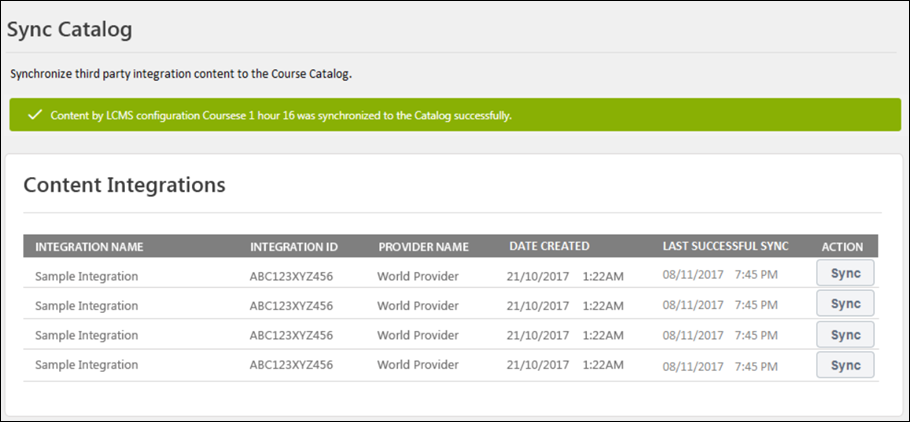AICC Connector - Sync Catalog
Using the Sync Catalog page, administrators can easily view active content integrations, sync content, and view information about past synchronizations for active integrations.
To access the Sync Catalog page, go to: and click the Options drop-down menu. Then, click the Sync Catalog option.
| PERMISSION NAME | PERMISSION DESCRIPTION | CATEGORY |
| Catalog Integration - Sync catalog's content with third party integrations | This permission grants access to the Sync Catalog page and allows administrators to sync content from existing integrations to the catalog and view information about past synchronizations. This permission can be constrained by provider. | Learning - Administration |
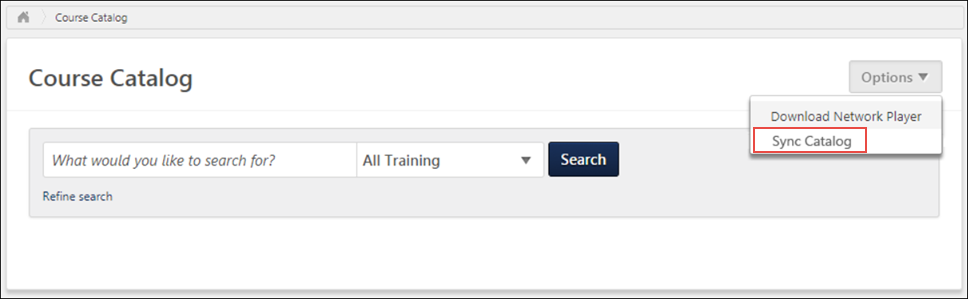
Content Integrations
Using the Sync Catalog page, administrators can initiate catalog synchronizations and download content from outside providers. Learning content integrations display on this page with the following information in the Content Integrations table:
- Integration Name - The name of the content integration
- Integration ID - The unique ID code associated with the integration
- Provider Name - The name of the content provider
- Date Created - The date the content integration was created
- Last Successful Sync - The date and time of the last time content was successfully synced from the integration to the Course Catalog
- Action - The following action is available in the Action column:
- - Click the button to begin syncing content from the content provider to the Course Catalog
Note: Only active integrations display on this page.
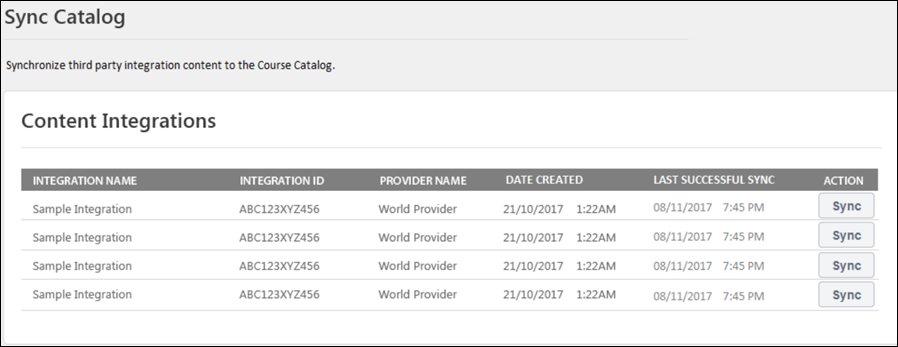
Sync Catalog
To sync content from a content provider to the Course Catalog:
- Click the button next to the integration.
- A syncing icon displays to alert the administrator that the sync has begun.
- After the sync has completed, a notification displays across the top of the page, indicating whether the sync was successful or unsuccessful.
Note: The scheduler which runs automatically to sync content on a regular basis will continue to run normally following this enhancement. The Sync Catalog page allows administrators to sync the catalog manually on demand in addition to the regularly scheduled syncs.